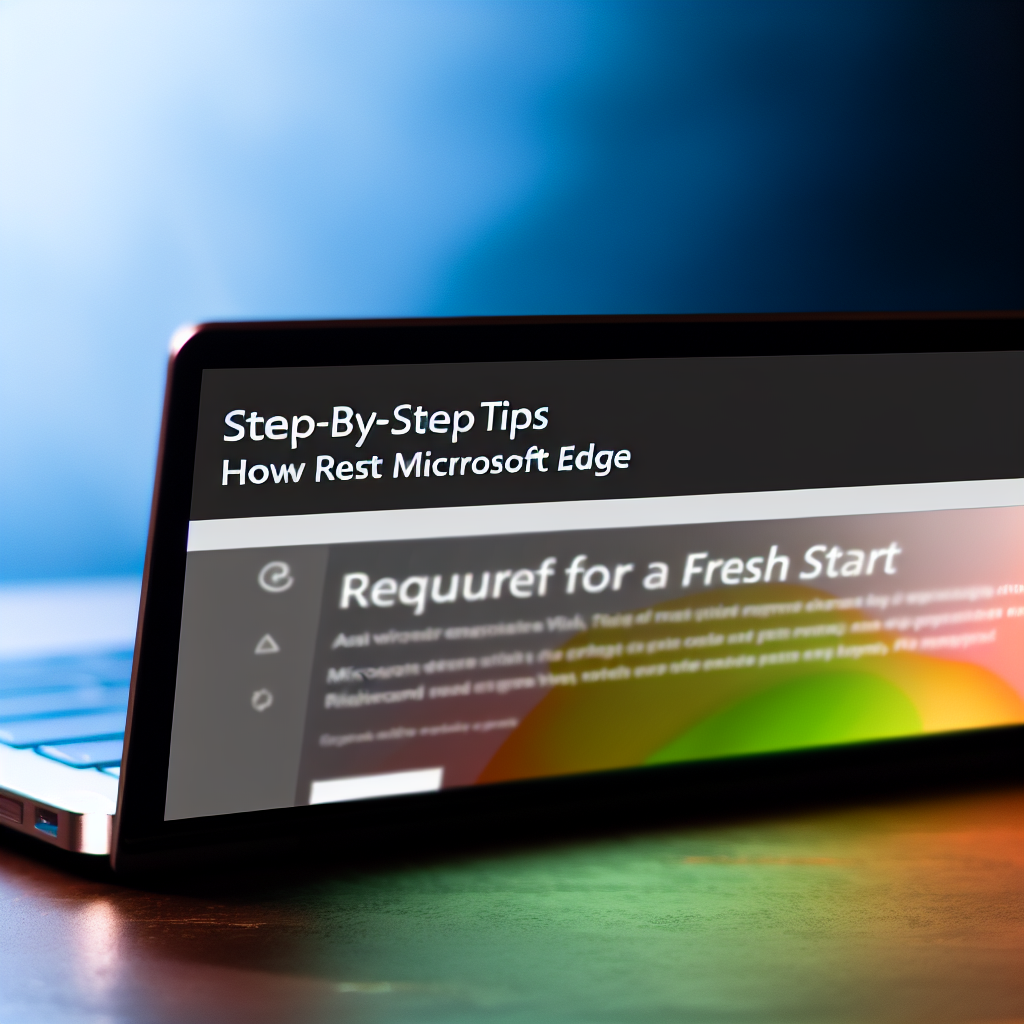Are you experiencing issues with Microsoft Edge, such as slow performance, glitches, or strange pop-ups? Resetting Edge can often resolve these problems and restore the browser to its default settings. In this tutorial, you will learn **simple, step-by-step methods** to reset Microsoft Edge efficiently, whether through in-browser options or system settings.
Using Microsoft Edge’s Reset Settings Feature
One of the easiest ways to reset Microsoft Edge is by utilizing its built-in reset feature. This approach ensures that your browser returns to its default state without affecting your personal data like bookmarks or saved passwords. To do this:
- Open Microsoft Edge and click on the three-dot menu icon in the upper-right corner.
- Select Settings from the dropdown menu.
- Navigate to Reset settings in the left sidebar.
In the reset settings page, you will find an option labeled Restore settings to their default values. Click on it, then confirm by pressing Reset. This process will reset your startup page, new tab page, search engine, pinned tabs, and disable extensions, essentially giving your browser a fresh start.
Note: While resetting removes most customizations, it will not delete your browsing history, passwords, or bookmarks. For a more thorough reset, consider clearing cache or resetting via system settings.
Resetting Microsoft Edge via Windows Settings
If resetting through the browser itself doesn’t resolve your issues, you can perform a **more comprehensive reset** through Windows settings, especially if Edge is experiencing persistent glitches or crashes. Here’s how:
- Click on the Start menu and select Settings.
- Choose Apps, then locate Microsoft Edge in the list of installed applications.
- Click on Microsoft Edge and select Advanced options.
In the new window, click on Reset. This action will delete all app data related to Edge, effectively returning it to its default state as a newly installed application. After the reset, reopen Edge and customize it anew or restore previous settings from backups if available.
Ensure that you have backed up important data before proceeding with this method, as it performs a complete reset, removing all personalized data and extensions.
Final Tips for a Smooth Reset
Before resetting Edge, consider trying a few basic troubleshooting steps such as clearing browsing data or disabling extensions to identify the source of issues. If problems persist, a reset often serves as a quick fix and can significantly improve browser performance and stability. Remember to keep your browser updated after the reset to benefit from the latest features and security patches.
In conclusion, resetting Microsoft Edge is a straightforward process that can resolve many browsing problems. Whether through the browser’s built-in reset feature or Windows system settings, following these steps will help you restore your browser to optimal working condition. Always back up your data first, and enjoy a faster, more reliable browsing experience.