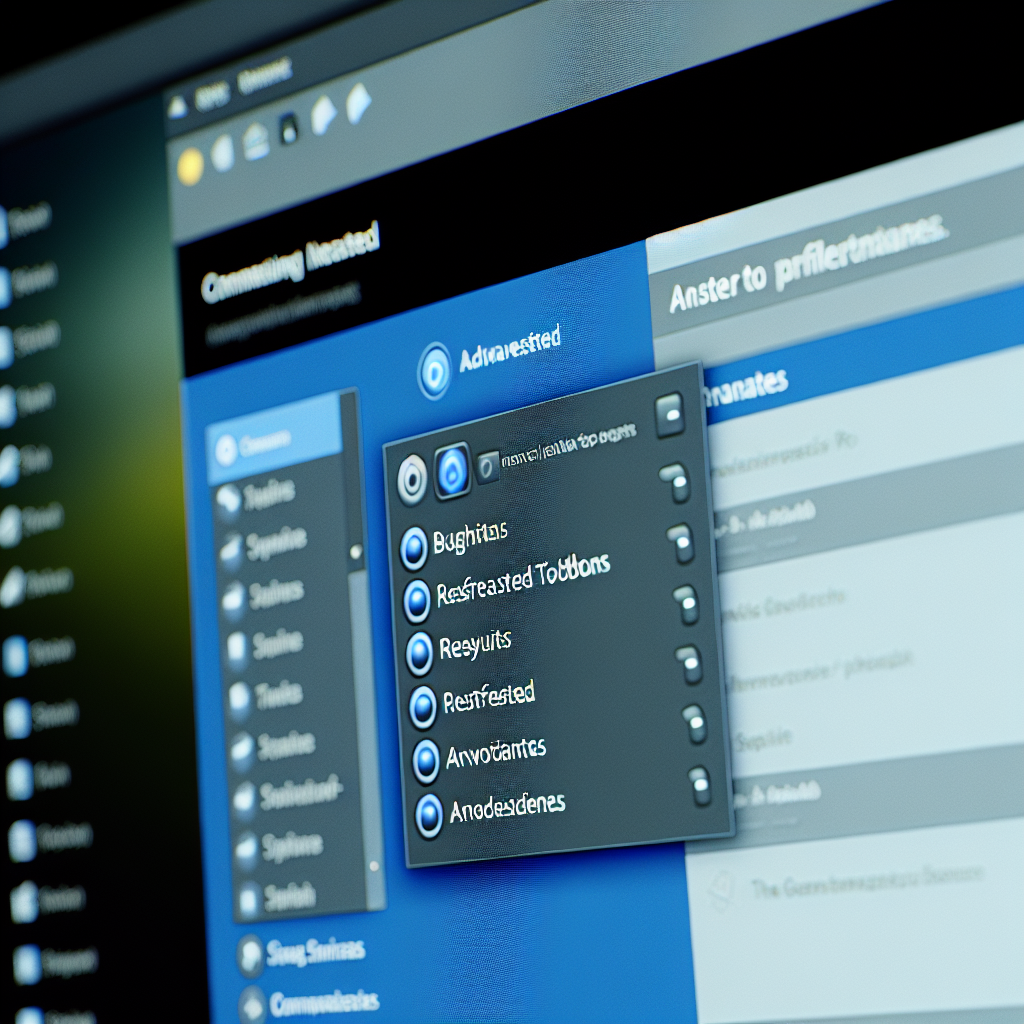Customizing and managing your Revit interface can significantly enhance your productivity. The NonicaTab Pro Revit AddIn offers powerful features like Refresh Revit Buttons and Rename Toolbars to streamline your workflow. In this article, we’ll explore how these tools work and how they can optimize your Revit experience.
Understanding Refresh Buttons and Toolbar Renaming in NonicaTab Pro
Revit’s interface is highly customizable, yet users often face challenges maintaining a clean and efficient workspace, especially after numerous add-ins or updates. Refresh Buttons in NonicaTab Pro are designed to instantly reload the customized ribbon or toolbar, ensuring that all buttons and tools are current and functional without requiring a full Revit restart. This feature minimizes downtime and helps users avoid frustration caused by outdated or unresponsive buttons.
Similarly, the Rename Toolbars feature allows users to personalize and organize their interface by giving toolbars meaningful names. This simplification makes navigation much easier, especially in complex projects with multiple toolbars. The intuitive renaming process helps maintain a structured workspace aligned with your workflow preferences, reducing misclicks and improving overall efficiency.
Practical Benefits and Best Practices for Using NonicaTab Pro
Implementing Refresh Buttons ensures that your toolbar and button configurations are always up to date with the latest settings or add-ins. This is particularly useful when switching between different projects or after installing new tools. A quick refresh can resolve issues such as missing icons, unresponsive buttons, or outdated commands, maintaining a smooth workflow.
When it comes to renaming toolbars, adopt a structured naming convention that reflects the specific tasks or departments they serve—such as ‘Architectural Tools’ or ‘Structural Commands’. This approach helps you quickly locate the needed tools, especially in collaborative environments with multiple users sharing a Revit setup. Combining these features effectively transforms your interface into a tailored, efficient workspace, saving time and reducing user errors.
Conclusion
To summarize, Refresh Buttons and Rename Toolbars within NonicaTab Pro provide essential tools for customizing and maintaining a streamlined Revit environment. These features enhance usability by ensuring your interface is always current and well-organized, ultimately boosting your productivity. Embracing these tools can make your Revit experience more intuitive, responsive, and tailored to your workflow needs.