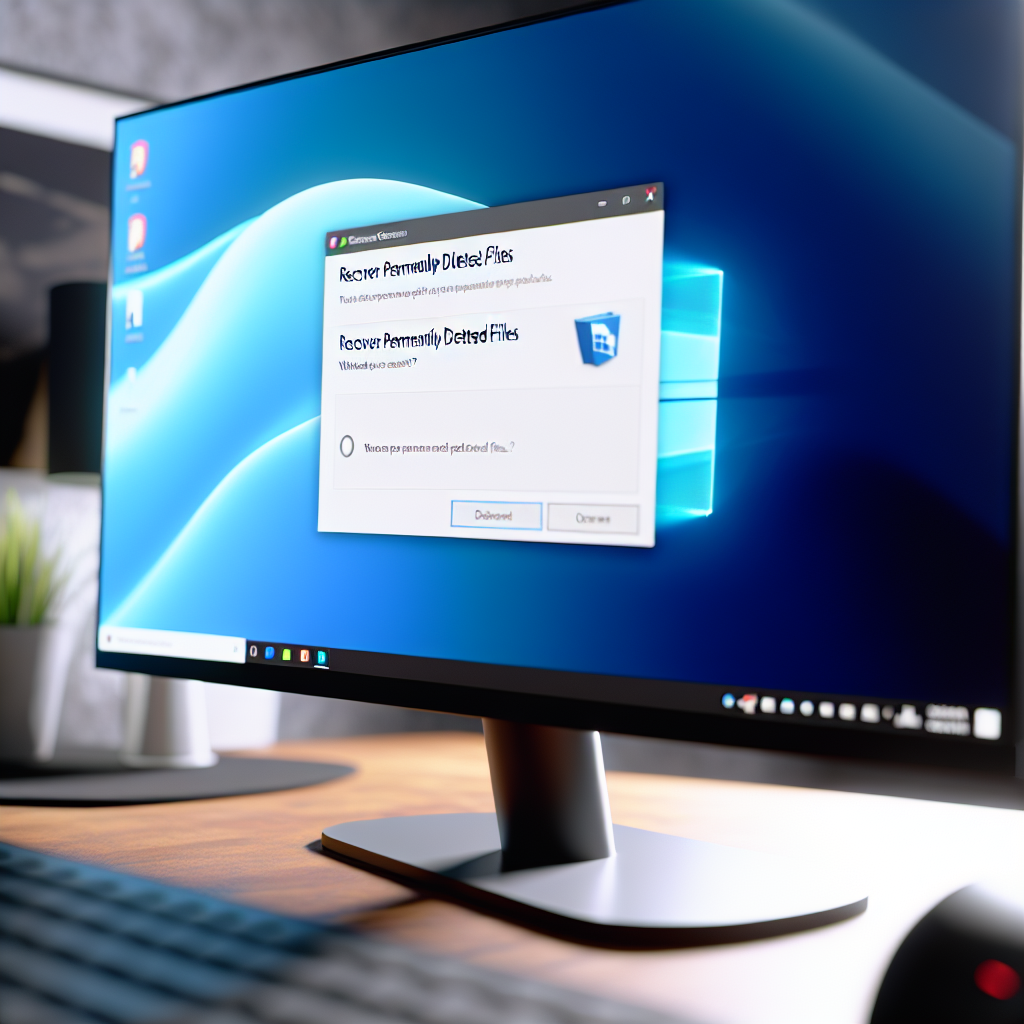Discover effective methods to recover permanently deleted files on Windows 10 and 11. Accidental deletions can happen to anyone, and understanding the right recovery techniques can save you time and frustration. In this article, we’ll explore proven strategies to help you retrieve your lost data efficiently and securely.
Understanding Permanent Deletion and Data Recovery Challenges
When you delete files on Windows 10 or 11 and empty your Recycle Bin, the system marks the storage space as available for new data. Unlike regular deletions, which allow easy restoration from the Recycle Bin, permanent deletions remove pointers to the data, making recovery more complex.
Many users mistakenly believe that once files are deleted permanently, they are irretrievable. However, with proper tools and methods, it’s often possible to recover these files before they are overwritten by new data. The key lies in understanding how data deletion works at the operating system level and acting swiftly to maximize the chances of recovery.
Effective Methods to Recover Permanently Deleted Files
Recovering permanently deleted files requires a combination of quick action and the use of specialized recovery tools. Here are some reliable methods:
- Using Data Recovery Software: Several third-party programs like Recuva, EaseUS Data Recovery Wizard, and Stellar Data Recovery are designed to scan your drives for deleted files. These tools analyze the disk sectors that are marked as free space but may still contain remnants of your data. For best results, stop using the affected drive immediately to prevent overwriting the lost files.
- Restoring from Backup: If you have a backup system like File History, OneDrive, or a third-party backup solution, restoring from backup is often the most straightforward method. Ensure your backups are up to date and include the deleted files to facilitate quick recovery.
- Utilizing Windows Built-in Tools: While Windows does not directly recover permanently deleted files, features like Previous Versions and File History can sometimes help retrieve earlier versions of files if those options were enabled beforehand. Access these features by right-clicking the folder or drive containing the lost data and selecting “Restore previous versions.”
Important: When attempting recovery, avoid saving new files or installing software on the same drive to prevent overwriting the deleted data, which could make recovery impossible.
Additional Tips for Successful Recovery
To increase the likelihood of restoring permanently deleted files, follow these pointers:
- Stop using the affected drive immediately after realizing the deletion to prevent overwriting.
- Choose reputable recovery software with high success rates and positive reviews.
- Perform recovery operations on a different drive or external storage device to protect your data.
- Regularly back up your files to prevent future data loss.
Conclusion
Recovering permanently deleted files on Windows 10 and 11 is achievable when acted upon quickly and with the right tools. Understanding how deletion works, avoiding using the drive after accidental deletion, and leveraging recovery software or backups can make a significant difference. Stay proactive with backups, and you’ll be better prepared to safeguard your valuable data.