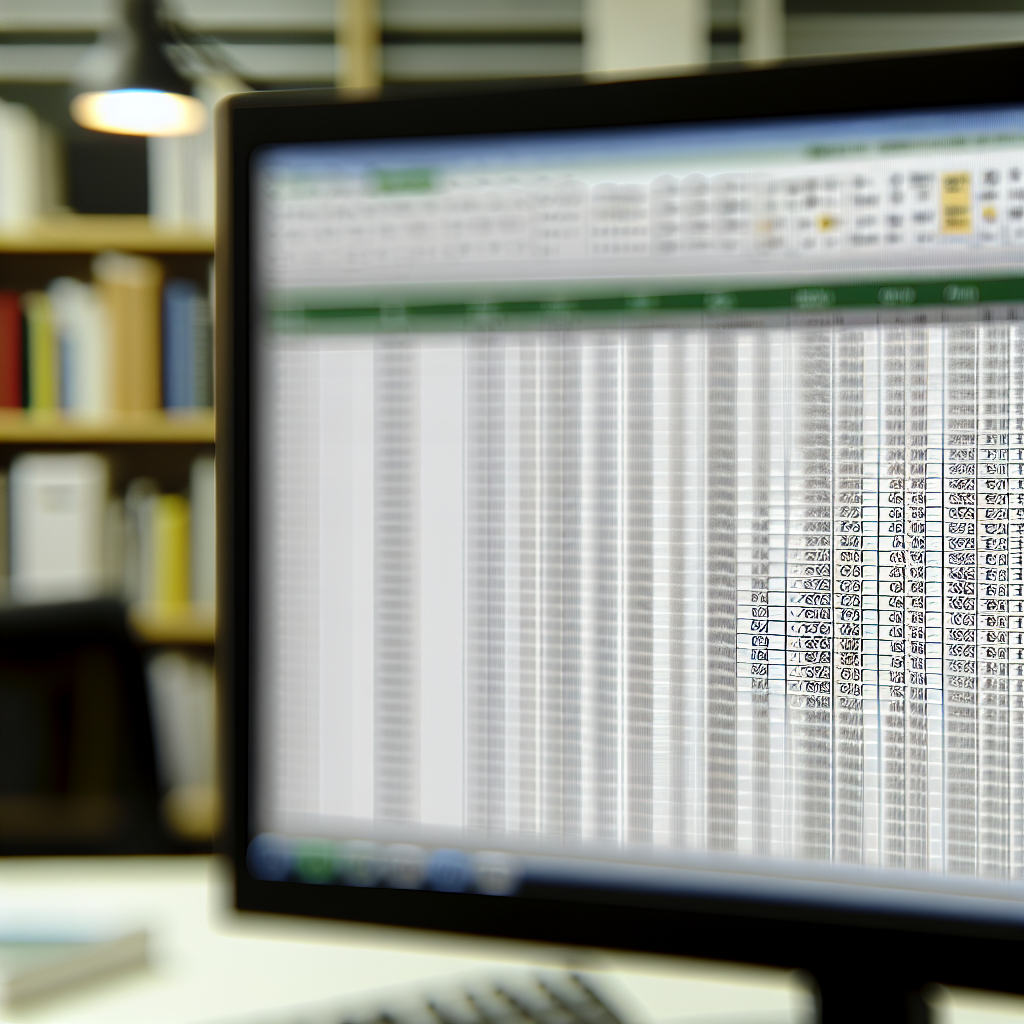Pivot Table Secrets: Repeat Label Items and Tabular Form in Excel
Pivot tables are essential tools for summarizing and analyzing large data sets efficiently. In this article, we will explore two powerful techniques to enhance your pivot table experience: **repeating label items** for better readability and configuring your pivot table in a **tabular form** for clearer data presentation. These tips will streamline your workflow and improve report clarity.
Revealing the Power of Repeating Label Items in Pivot Tables
In many cases, pivot tables display unique categories or items in a summarized way, which can sometimes make data reading difficult, especially when you’re dealing with multiple nested levels. By enabling **repeating label items**, you ensure that each row displays the label repeatedly, improving clarity and ease of understanding.
To activate this feature, follow these steps:
- Click anywhere in your pivot table to bring up the **PivotTable Analyze** tab (Excel 2016 and later).
- Navigate to the **Design** tab (under PivotTable Tools).
- Find the **Report Layout** dropdown menu.
- Select **Repeat All Item Labels**.
This setting ensures that the label for each row item is explicitly repeated throughout the column, which is particularly useful when printing reports or sharing files with users who prefer clear, stand-alone data labels. It makes your data more accessible and reduces confusion caused by hidden labels or grouped data.
Transforming Your Pivot Table into a Clear Tabular Format
While the default compact layout can save space, it sometimes sacrifices readability, especially for users who prefer a detailed and traditional table view. Converting your pivot table to a **tabular form** provides a more straightforward, column-by-column display of data, making it easier to analyze and export.
Here’s how to switch your pivot table to a tabular layout:
- Click on your pivot table to activate the **PivotTable Analyze** tab.
- Go to the **Design** tab within pivot table options.
- Click on **Report Layout**.
- Select **Show in Tabular Form**.
Once in tabular form, the pivot table will display each field in its own column, including the nested row labels, which are expanded. Additionally, you can enable the **Banded Rows** option for better visual separation of data and set the **Repeat All Item Labels** to keep labels consistent across all rows. This layout is particularly advantageous for data export, creating reports, or when detailed views are necessary for in-depth analysis.
Conclusion
Mastering the secrets of pivot tables, such as enabling **Repeat Label Items** and switching to a **Tabular Form**, greatly enhances your data presentation and clarity in Excel. These features make your reports more readable, professional, and easier to analyze, whether you’re preparing dashboards or detailed reports. Incorporate these tips into your workflow to unlock the full potential of pivot tables and elevate your Excel skills.