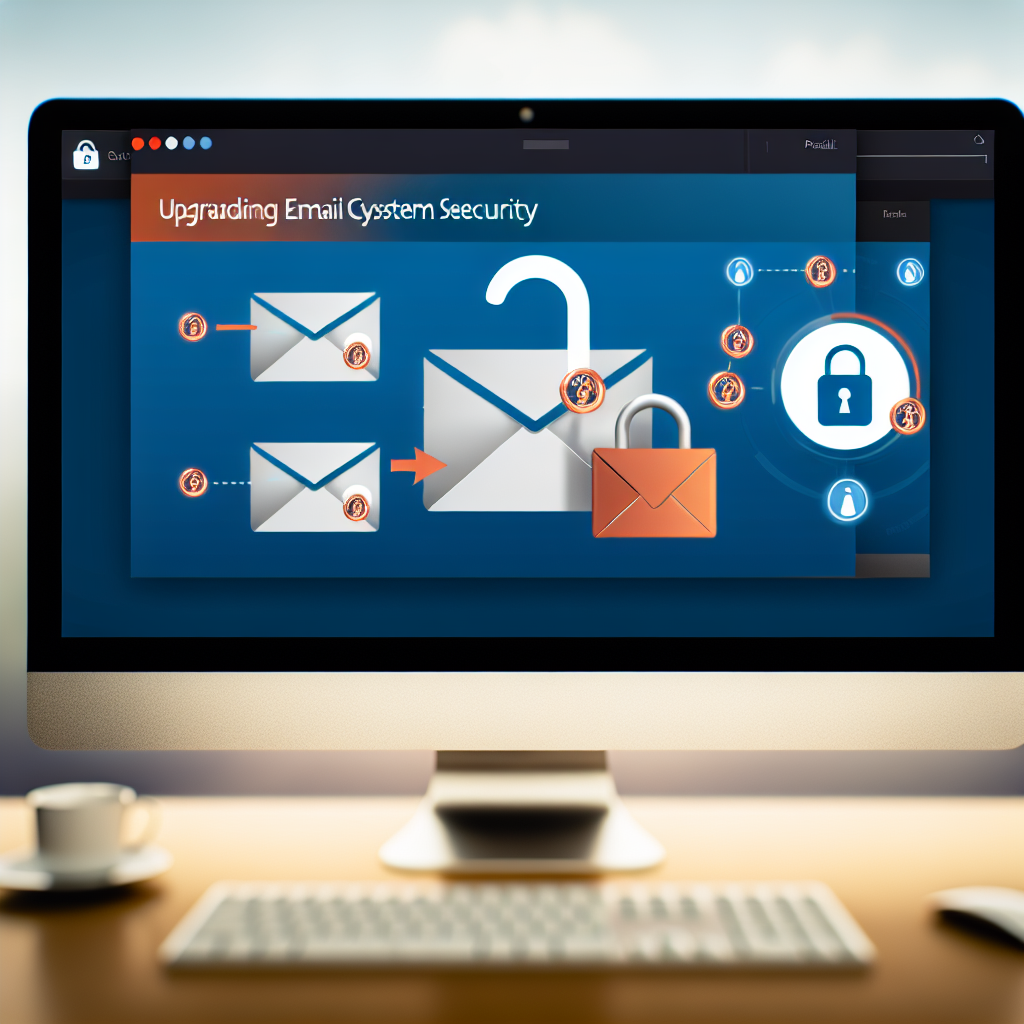Microsoft Outlook is a powerful tool for managing your emails, calendars, and tasks, but some settings can hinder your productivity or compromise your security. In this article, we’ll highlight a crucial setting you should change in Outlook to optimize email management and enhance security. Making this adjustment can improve your workflow and protect your sensitive information.
Adjusting the Automatic Email Preview Setting for Better Productivity
Outlook’s default automatic email preview feature, also known as the Reading Pane, is designed to let you quickly scan your emails without opening each one individually. However, in some situations, this feature can lead to unintended information leaks or distractions. Therefore, changing this setting can significantly improve your email security and focus.
Why Should You Change This Setting?
- Privacy Protection: In shared or public environments, preview panes can display sensitive information to others, risking data breaches.
- Reducing Distractions: Automatically previewing emails can clutter your workspace, distracting you from essential tasks.
- Preventing Accidental Actions: Preview content might lead to unintended replies or actions, especially if you inadvertently click on a harmful link or email.
To modify the preview setting, go to View > Reading Pane and select Off. Alternatively, you can choose to set it to Right or Bottom based on your preference, but turning it off ensures greater security and focus. By disabling the Reading Pane, you control which emails you open intentionally, thus reducing the risk of exposing sensitive information prematurely.
Enhancing Security by Turning Off External Content Loading
Outlook has a default setting to block or prompt before loading external content such as images or links in emails. While this feature is aimed at protecting users from potentially malicious content, many overlook it and risk falling prey to phishing attacks or malware embedded in external resources.
Why Is This Important?
- Protection Against Phishing: External images or links can be manipulated to steal your credentials or install malware.
- Maintaining Privacy: Loading external content can reveal to the sender when you view their email, compromising your privacy.
- Reducing Load Times: Blocking external content can speed up email load times and reduce data usage.
To change this setting, navigate to File > Options > Trust Center > Trust Center Settings > Automatic Download. Here, you can select options to disable automatic downloading of external content. This way, emails will only display images or links after you explicitly choose to load them, giving you control over which content to view and reducing exposure to malicious content.
In conclusion, customizing Outlook’s settings—such as disabling the Reading Pane and controlling external content loading—can greatly enhance your email security and productivity. These modifications help you avoid data leaks, reduce distractions, and protect yourself from phishing threats. Take a few moments to adjust these settings today to optimize your Outlook experience and safeguard your information.