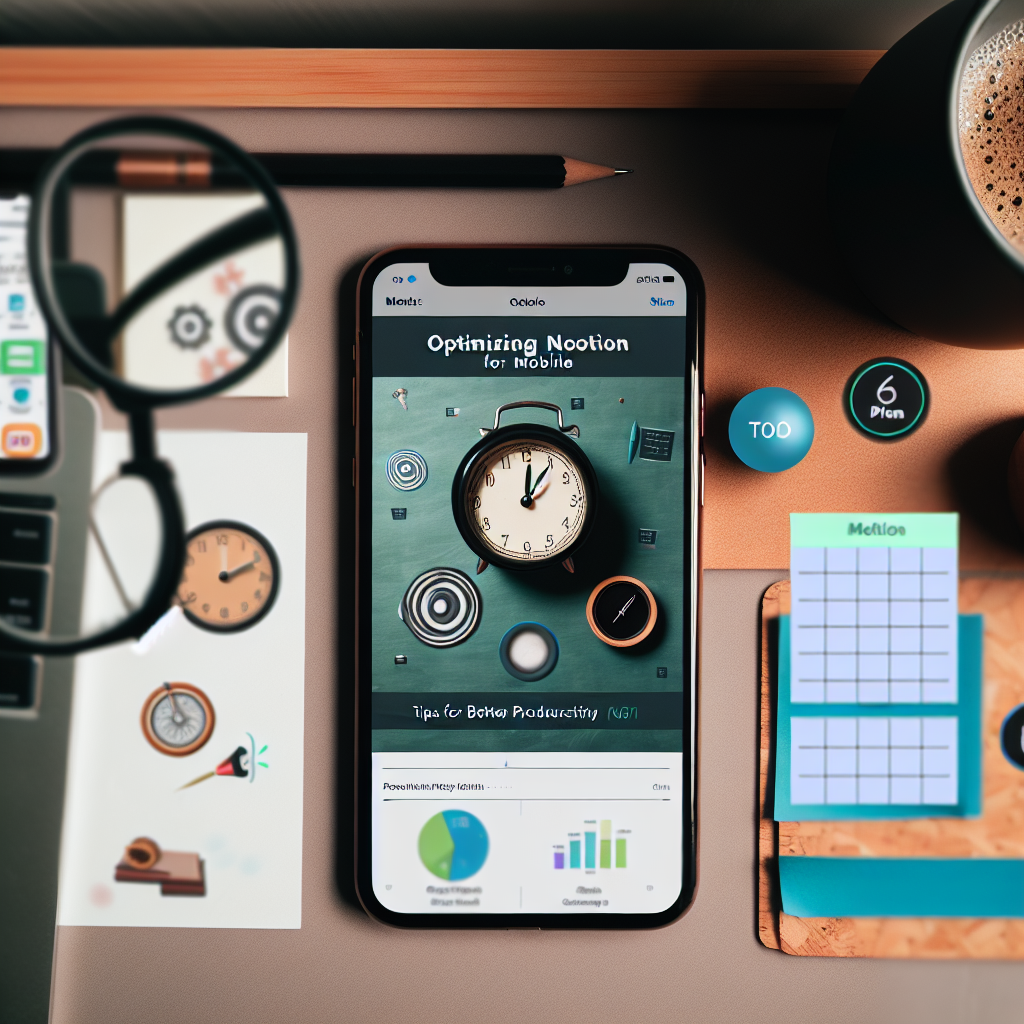Notion is a powerful productivity tool that significantly enhances organization and collaboration. However, many users find that it offers an even better experience on their phones—once certain adjustments are made. In this article, we’ll explore practical steps to optimize Notion on your mobile device, making it more intuitive and efficient for your daily tasks.
Customize Your Mobile Workspace for Easier Navigation
One of the main reasons Notion feels better on your phone after customization is due to optimizing your workspace for mobile navigation. Notion’s interface can be overwhelming when first used, especially with complex databases and nested pages. To improve your experience, consider the following:
- Create a homepage or dashboard: Design a simplified landing page that links to your most-used pages. This reduces the need to scroll through a lengthy sidebar or search constantly.
- Utilize toggle lists and collapsible blocks: By organizing content into toggles, you can hide clutter and focus on what matters at the moment, making the interface cleaner and more approachable.
- Adjust icon and cover images: Personalize pages with icons and covers to quickly identify sections, saving time and enhancing visual clarity on small screens.
This tailored layout aligns with mobile use patterns—prioritizing quick access, minimal clutter, and easy navigation, which enhances overall productivity and user satisfaction.
Optimize Notion’s Settings and Features for Mobile Efficiency
Beyond layout customization, fine-tuning your app settings can significantly improve usability on your phone. Notion offers several features that, when adjusted, make the app more responsive and user-friendly on smaller screens:
- Activate Offline Mode: Ensure you can access your critical pages even without internet connectivity. To do this, mark pages as favorites or use the “Download” feature—this reduces load times and prevents crashes during network issues.
- Enable and customize the Quick Find option: This powerful search tool helps locate pages, blocks, or notes swiftly. Learning its shortcuts and filters can save valuable time.
- Limit notifications and integrations: Managing notifications prevents distractions, while disabling unnecessary integrations declutters your interface and improves app responsiveness.
By tailoring these settings, you can create a smoother, more fluid mobile experience that keeps your workflow seamless, no matter where you are.
Conclusion
In summary, making Notion better on your phone involves customizing your workspace for easy navigation and optimizing app settings for efficiency. By designing a user-friendly layout, leveraging features like offline access and powerful search, you can turn your mobile device into a highly effective productivity tool. Follow these tips to enjoy a more streamlined and enjoyable Notion experience on your phone.