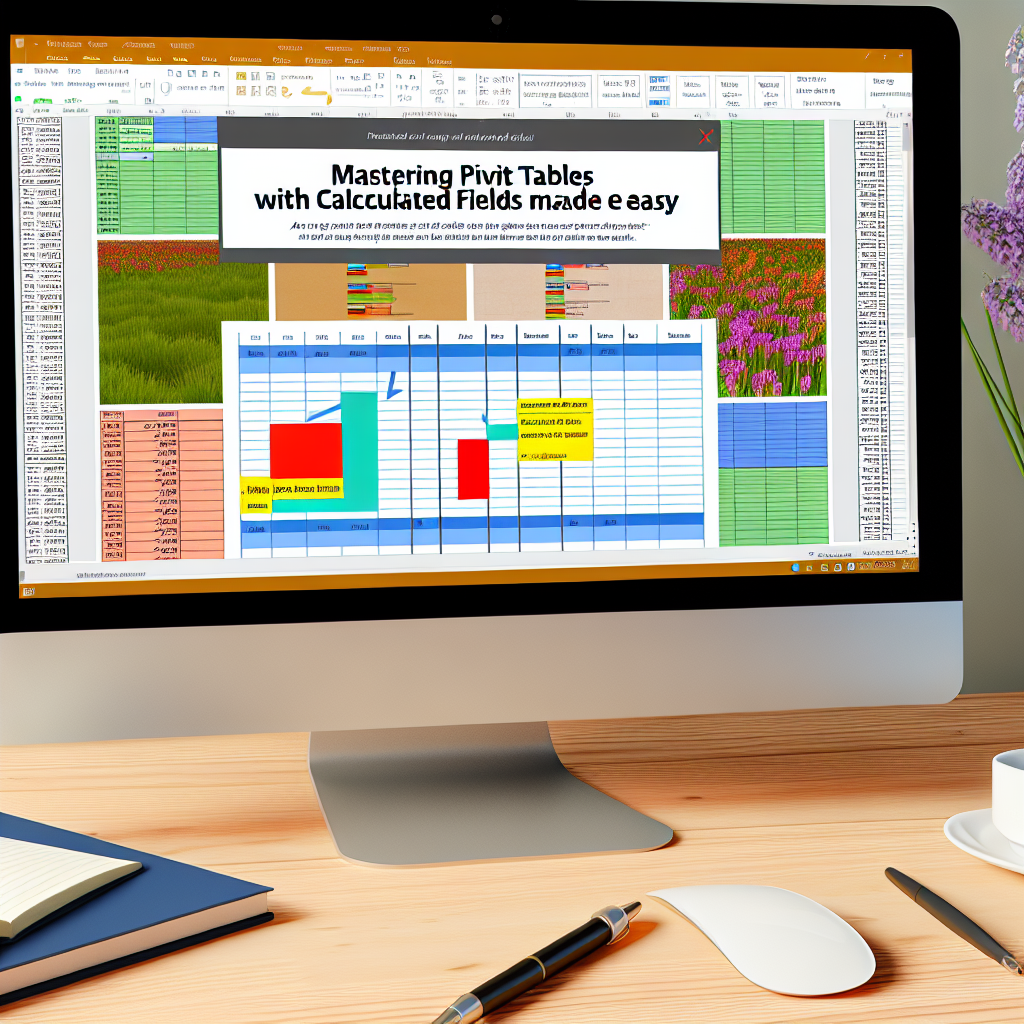Mastering Pivot Tables With Calculated Fields Made Easy
Pivot tables are powerful tools for data analysis, allowing users to summarize and explore large datasets effortlessly. Incorporating calculated fields into pivot tables enhances their functionality by enabling custom calculations directly within your summaries. In this article, we’ll explore how to master pivot tables with calculated fields, transforming your data analysis skills.
Understanding the Power of Calculated Fields in Pivot Tables
Calculated fields are custom formulas you create within pivot tables to perform calculations that are not readily available through standard aggregation. Unlike regular fields pulled directly from your data source, calculated fields allow you to generate new insights by combining or manipulating existing data points. This feature is invaluable for complex data analysis where standard summaries fall short.
For example, if you have a sales dataset with fields for Quantity and Unit Price, you can create a calculated field to automatically compute Total Revenue without adding a new column to your original data. This dynamic calculation simplifies your workflow and keeps your data model clean.
How to Create and Use Calculated Fields in Pivot Tables
- Insert a Pivot Table: First, select your dataset and create a pivot table through your spreadsheet software (Excel, Google Sheets, etc.).
- Add Existing Fields: Drag relevant fields into the Rows, Columns, and Values areas to build your basic summary.
- Insert Calculated Field: In Excel, go to the PivotTable Analyze tab, click on Fields, Items, & Sets, and choose Calculated Field. In Google Sheets, select the pivot table, then click on “Add” under the “Values” section, choosing “Calculated field” if available.
- Define Your Formula: Enter your custom formula using the existing fields. For example, if you want to calculate profit, you could use Revenue – Cost where Revenue and Cost are existing fields.
- Apply and Analyze: Click OK or Save, and your pivot table will now display the calculated data alongside the standard summaries. Experiment with different formulas to derive meaningful insights.
Understanding how to utilize calculated fields effectively requires practice. Focus on your dataset’s key metrics and think creatively about how to combine or manipulate existing fields for deeper insights.
Conclusion
Mastering pivot tables with calculated fields unlocks advanced data analysis capabilities, enabling you to generate custom insights tailored to your needs. By understanding how to create and leverage calculated fields, you can streamline your workflow and enhance data-driven decision-making. Start experimenting today to unlock the full potential of your data with pivot tables.