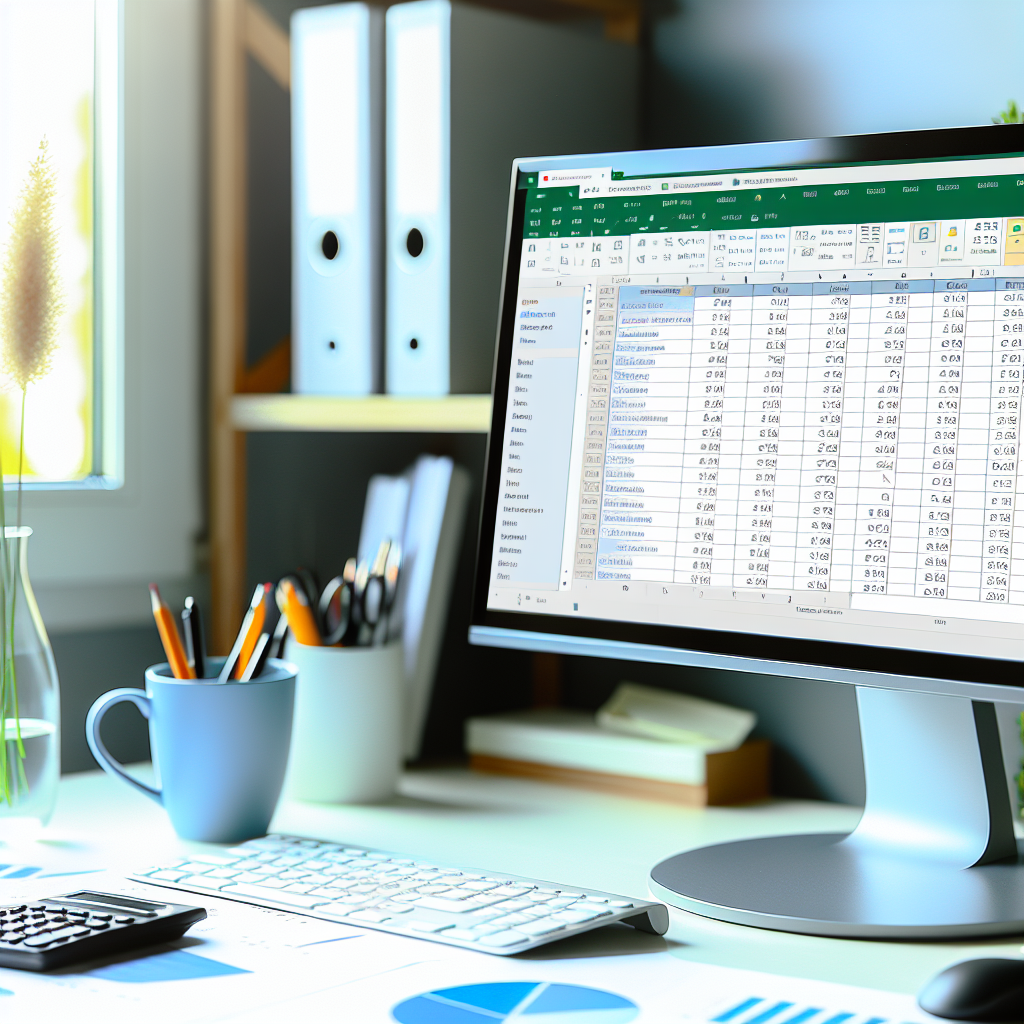Looking to analyze your data quickly and efficiently? Creating a *Pivot Table* in Excel is a powerful way to summarize, organize, and interpret large datasets with ease. In this guide, we’ll walk through a simple, step-by-step process to help you master this essential skill. Whether you’re a beginner or looking to sharpen your Excel toolkit, learning how to make a Pivot Table will save you time and improve your data analysis skills.
Prepare Your Data and Insert the Pivot Table
Successful creation of a Pivot Table begins with organizing your data properly. Your dataset should be structured in a tabular format, with clear header labels for each column. Ensure there are no blank rows or columns inside your dataset, as these can interfere with Pivot Table functionality.
Once your data is tidy, follow these steps:
- Select your data range: Click anywhere within your dataset or drag to highlight the specific data you want to analyze.
- Insert the Pivot Table: Navigate to the Insert tab on the Excel ribbon, then click on PivotTable. A dialog box will appear, showing your selected data range.
- Choose the location: Decide whether to place the Pivot Table in a new worksheet or on the existing sheet. Confirm your selection and click OK.
Design Your Pivot Table for Insights
With the blank Pivot Table created, the next step involves customizing it to reveal meaningful insights:
- Drag fields to rows and columns: From the PivotTable Field List, drag the desired fields into the “Rows” and “Columns” areas. This defines how your data will be grouped and displayed.
- Add data to the Values area: Drag numerical fields into the “Values” area. By default, Excel sums these values, but you can change the aggregation method to average, count, max, or min by clicking on the field and selecting “Value Field Settings.”
- Refine your analysis: Use filters and slicers to narrow down specific data segments or to compare different parts of your dataset side by side. Adjust your field placements as needed to focus on relevant metrics.
These steps enable you to create a dynamic Pivot Table that adapts to your analysis needs, making complex data simpler to interpret and communicate.
Conclusion
Mastering how to make a Pivot Table in Excel involves preparing structured data, inserting the table via the Insert menu, and customizing it by arranging fields for meaningful insights. This three-step process transforms raw data into valuable reports, saving time and enhancing decision-making. With practice, creating Pivot Tables will become an essential part of your Excel skill set for efficient data analysis.