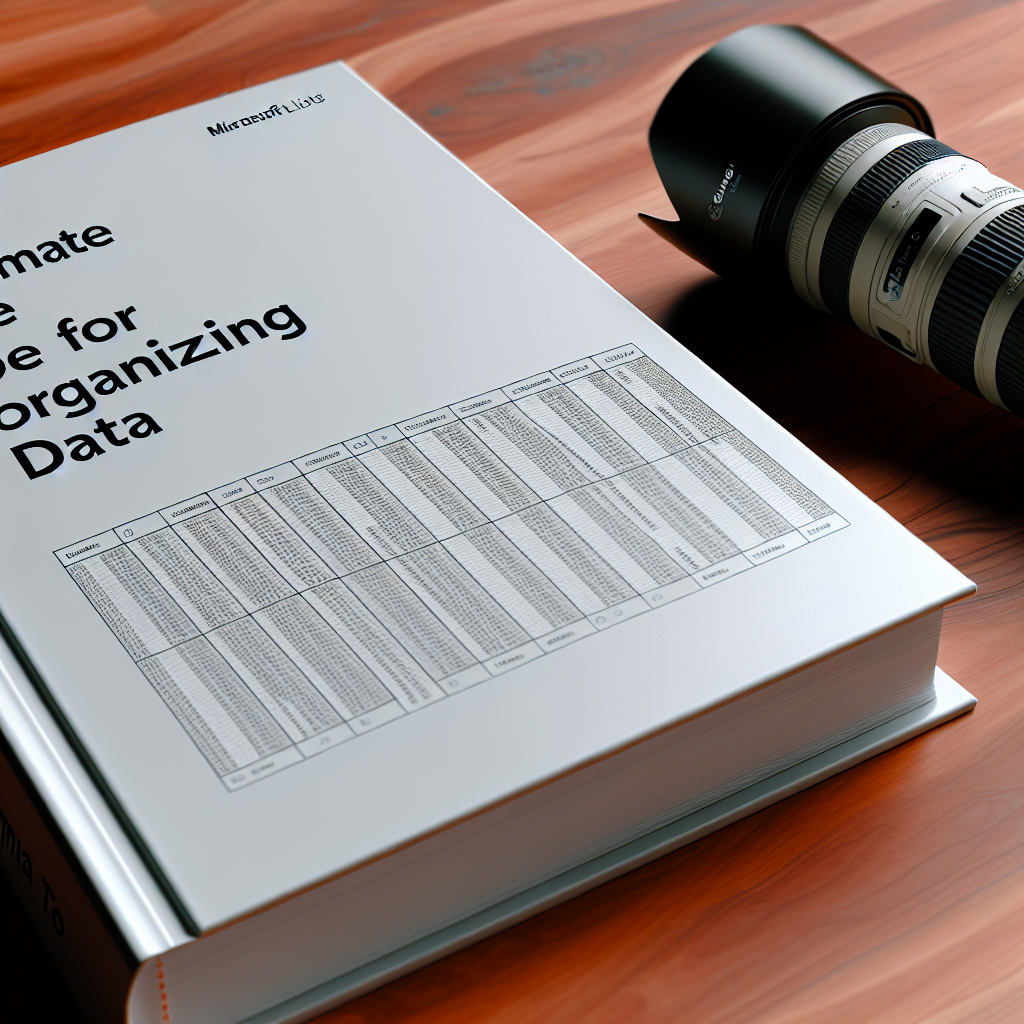Microsoft Lists: The Ultimate Tutorial
Microsoft Lists is a versatile tool designed to help individuals and teams organize, track, and manage information seamlessly within the Microsoft 365 ecosystem. This tutorial will guide you through the essential features, best practices, and tips to maximize productivity using Microsoft Lists for various project and data management needs.
Understanding Microsoft Lists and Its Core Features
Microsoft Lists is built to provide a structured way of handling data through customizable lists, which can be tailored to fit different workflows. It integrates effortlessly with other Microsoft 365 apps like Teams, SharePoint, and Power Automate, creating a cohesive environment for data management. The platform offers reusable templates, intuitive data entry forms, and powerful filtering options, making it easy for users to get started.
Some key features include:
- Custom Lists: Create and modify lists suited to specific tasks such as asset tracking, event planning, or issue logging.
- Templates: Use pre-designed templates to accelerate setup for common scenarios like issue tracking or project management.
- Conditional Formatting & Views: Customize views and formats to highlight critical data, making insights easier to grasp at a glance.
- Automation & Alerts: Integrate with Power Automate to set up notifications, workflows, and automated updates.
Practical Tips for Maximizing Microsoft Lists
To leverage the full potential of Microsoft Lists, it’s essential to understand best practices for setup and ongoing management. Start by defining your goals—whether tracking tasks, managing assets, or coordinating events—and select the appropriate list template. Use clear column headers and consistent data entry formats to maintain data integrity and ease filtering or sorting.
Advanced users can utilize views like Kanban or Calendar to visualize data dynamically. For collaboration, embed lists into Teams channels to enhance transparency and real-time updates. Also, explore automation options through Power Automate to automate repetitive tasks like reminders or approval processes, saving time and reducing errors.
Regularly review your lists to optimize data accuracy, and employ permissions carefully to control access, especially when handling sensitive information. Training team members on list functionalities can significantly improve adoption and productivity across the organization.
Conclusion
Microsoft Lists is a powerful tool that enhances data organization and teamwork within the Microsoft 365 suite. By understanding its core features and implementing effective practices, users can streamline processes, improve collaboration, and make data-driven decisions with ease. Embrace these tips and explore further to unlock the full potential of Microsoft Lists for your projects.