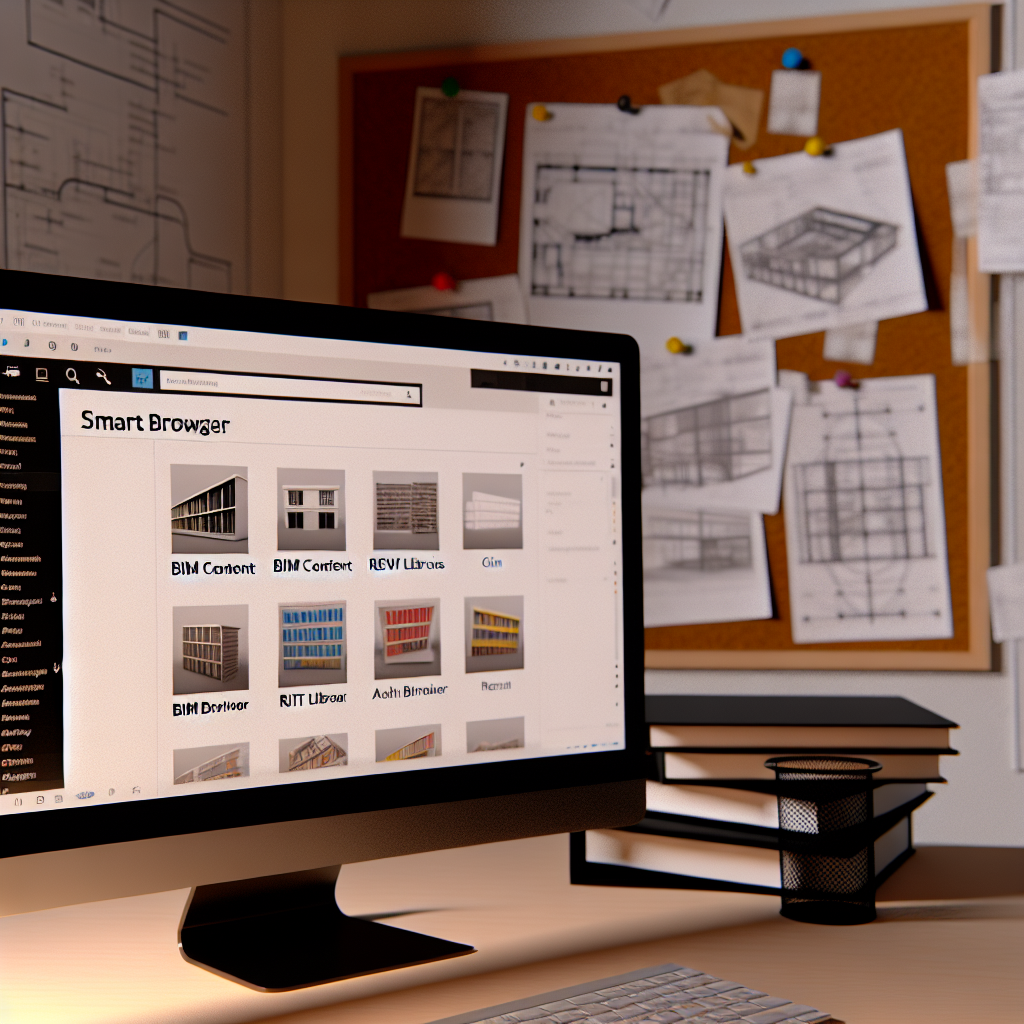Effective management of BIM content and Revit family libraries is essential for boosting productivity and ensuring consistency across projects. Leveraging tools like Smart Browser can streamline this process, making it easier to organize, search, and deploy family elements. In this article, we will explore how to manage BIM content efficiently using Smart Browser to optimize your Revit workflows.
Centralizing and Organizing Revit Family Libraries with Smart Browser
One of the biggest challenges in BIM management is maintaining a well-organized family library that allows rapid access and updates. Smart Browser serves as a powerful plugin designed specifically for this purpose. It consolidates all your Revit families into a centralized platform, providing an intuitive interface for managing large datasets with ease.
Unlike traditional folder-based methods, Smart Browser offers dynamic filtering, categorization, and search functions that significantly speed up locating the right family component. You can categorize families based on parameters such as type, size, material, or custom metadata, creating a logical hierarchy that aligns with project requirements. This not only reduces time spent searching but also minimizes errors caused by outdated or misplaced families.
Furthermore, Smart Browser supports version control, so you can keep track of different family updates and ensure your project teams are always working with the latest content. Its seamless integration with Revit means that updating or inserting families becomes straightforward, leading to a more efficient project workflow and consistent BIM content standards across teams.
Managing BIM Content for Revit Projects with Smart Browser
Effective BIM content management extends beyond just organizing families. It involves maintaining quality, standardization, and quick accessibility across multiple projects. Smart Browser enhances this process by allowing project teams to create custom libraries tailored to specific project types or client needs. This customization ensures that only relevant families are included, reducing clutter and confusion.
Additionally, Smart Browser’s advanced search capabilities support metadata-based querying, which is crucial when dealing with hundreds or thousands of families. Users can filter families based on shared parameters, such as fire resistance, size constraints, or manufacturer details, ensuring precise control over content selection. This reduces project delays caused by incompatible or missing family components and helps adhere to BIM standards and client specifications.
Another important aspect is collaborative management. Smart Browser enables team members to share curated libraries, update families centrally, and synchronize changes across multiple Revit projects. This collaborative approach fosters consistency, reduces redundant work, and promotes best practices in BIM content management. Overall, adopting Smart Browser for BIM content management creates a structured, reliable, and scalable environment for your Revit projects.
In summary, using Smart Browser to manage BIM content and Revit family libraries offers a comprehensive solution to streamline workflows, enhance content accuracy, and promote collaboration. By centralizing and organizing your families effectively and leveraging its powerful search and version control features, your team can work more efficiently and produce higher-quality BIM models. Embracing these tools is a step forward in optimizing your Revit project management process for the future.