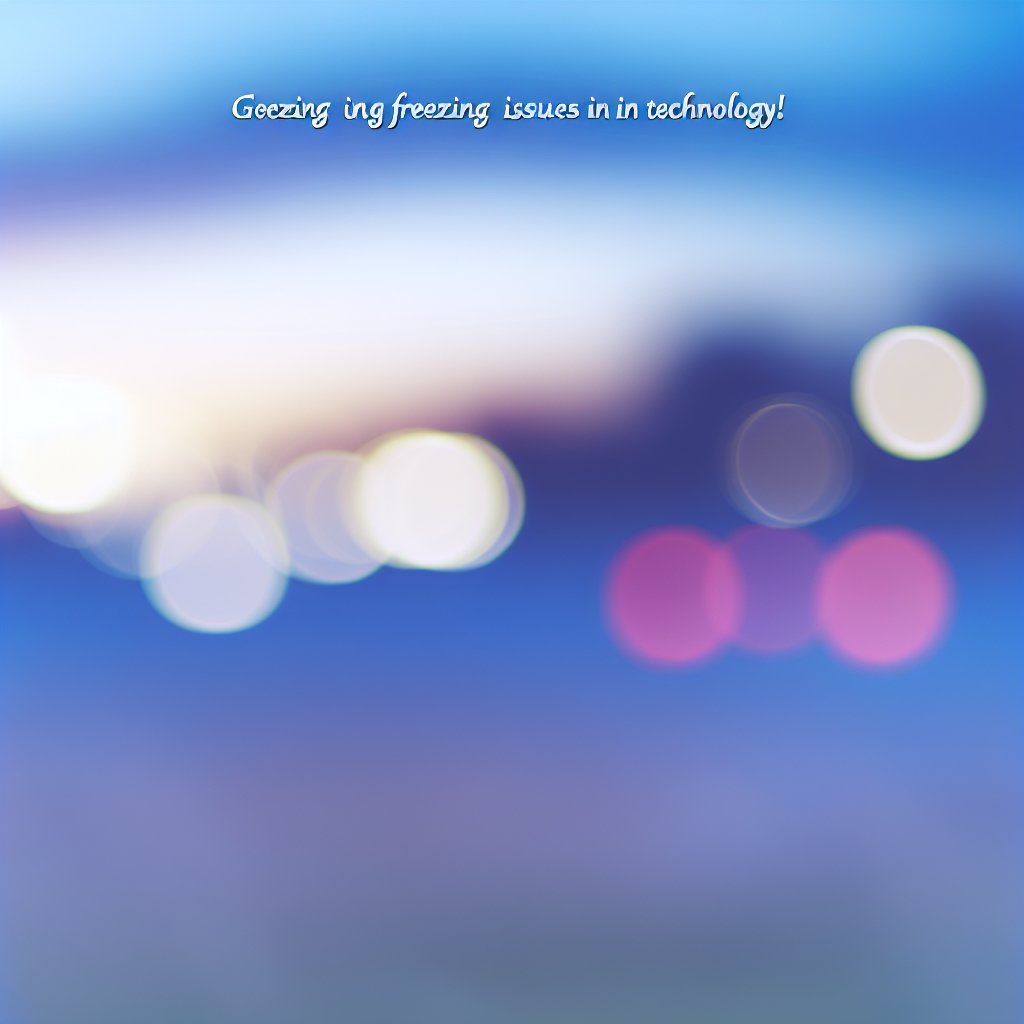Experiencing Revit freezing when clicking the File tab can disrupt your workflow and cause frustration. This common issue often stems from software glitches, system conflicts, or corrupted files. In this article, we will explore the potential causes of this problem and provide effective solutions to help you restore Revit’s stability and enhance your productivity.
Diagnosing the Underlying Causes of Revit Freezes
Understanding why Revit freezes when accessing the File tab requires a thorough investigation of several factors. Common causes include software conflicts, outdated or corrupt installations, graphic card issues, or add-ins that interfere with normal operations. To determine the root of the problem, start by examining recent changes to your system, such as updates or new software installations.
First, check for system and software updates: Incompatible or outdated versions of Revit or Windows OS can lead to instability. Ensure both are fully updated to their latest releases. For Revit, visit the Autodesk Desktop App or Autodesk Account to verify updates. For Windows, go to Settings > Update & Security.
Next, analyze your system hardware and graphics settings: Revit heavily relies on graphics processing. Update your graphics card drivers to the latest version from the manufacturer’s site. Additionally, disable hardware acceleration within Revit’s options or your graphics settings to see if this alleviates the freeze.
Implementing Practical Solutions and Best Practices
After diagnosing potential causes, applying targeted solutions can resolve the freezing issue. Here are some essential steps:
- Reset Revit Settings: Use the Autodesk Revit.ini file or perform a factory reset of Revit preferences. This can remove corrupted configuration files that may cause the application to hang when clicking the File tab.
- Disable or Remove Add-ins: Third-party add-ins often conflict with Revit’s core functions. Boot Revit in Safe Mode or temporarily disable add-ins via the Add-in Manager to identify if they are the source of the problem.
- Run Revit as Administrator: Elevated permissions can sometimes resolve access-related issues. Right-click the Revit shortcut and select “Run as administrator” to see if the issue persists.
- Repair or Reinstall Revit: If all else fails, use the Repair option from the Control Panel or reinstall Revit completely. A fresh installation can replace corrupt files and fix lingering bugs.
Additionally, regularly backing up your settings and files ensures minimal data loss if a reinstallation becomes necessary. Maintaining a clean system, free of unnecessary background processes, and managing your project files efficiently can also improve Revit’s stability.
Conclusion
Revit freezing when clicking the File tab can interrupt your design process but can often be fixed by diagnosing software conflicts, updating drivers, and resetting settings. Implementing best practices such as disabling add-ins and repairing the installation effectively resolves most issues. Staying proactive with updates and maintenance helps ensure a smooth, reliable Revit experience for all your projects.