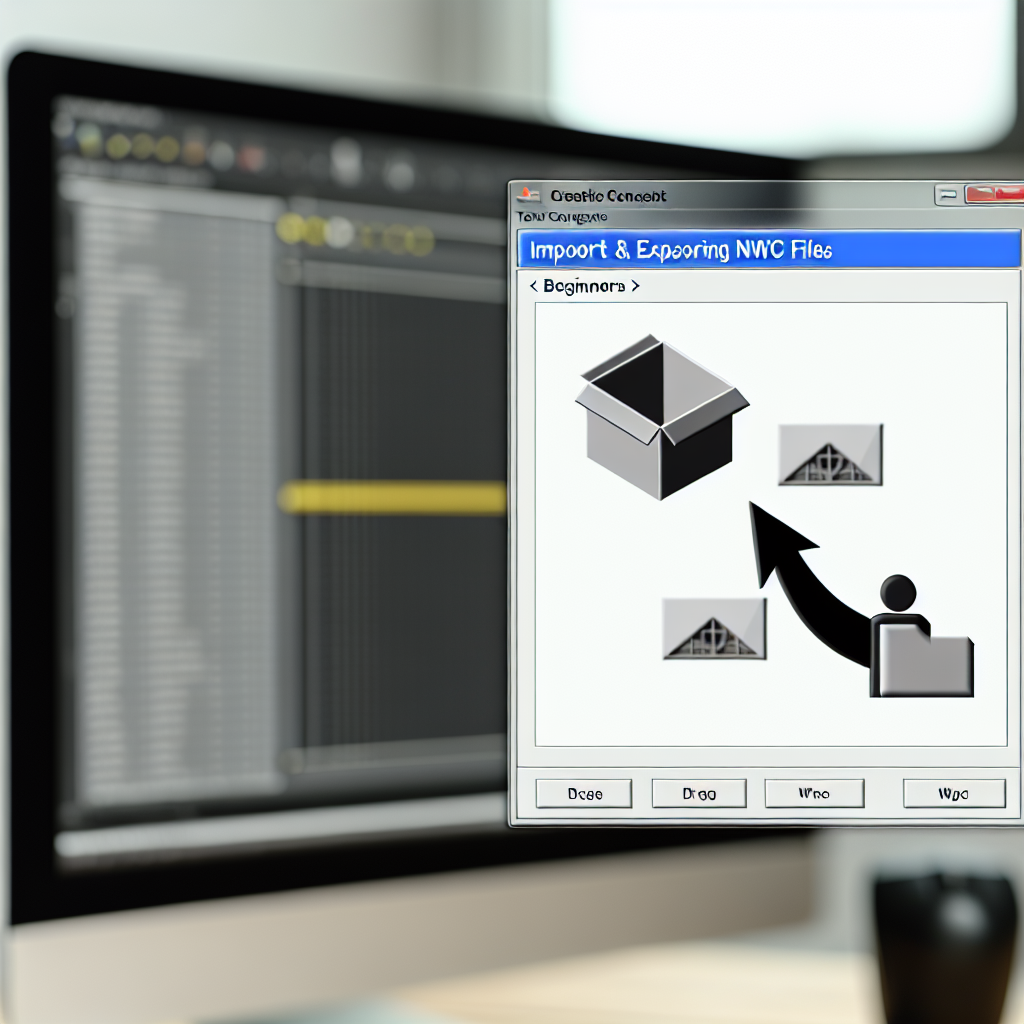Mastering the Export and Import of Navisworks Files (NWC) via Revit: A Beginner’s Guide
For professionals working in architecture, engineering, and construction, seamlessly exchanging model data is crucial. This guide explores how beginners can efficiently export and import Navisworks files (NWC) through Revit, streamlining project workflows and enhancing collaboration between design and construction teams.
Understanding the Export and Import Workflow: From Revit to Navisworks
Successfully sharing models between Revit and Navisworks hinges on understanding the specific export and import processes. When exporting from Revit, the primary goal is to generate a compatible NWC (Navisworks Cache) file, which preserves geometry, ID data, and model properties appropriately for visualization and clash detection in Navisworks.
To get started, ensure your Revit model is clean: purge unnecessary elements, purge unused styles, and organize views for easier navigation. When ready, follow these steps:
- Export from Revit:
- Navigate to File > Export > CAD Formats > NWC.
- Choose your desired export settings, such as geometry accuracy, level of detail, and whether to include options like linked files or construction elements.
- Select a destination folder and export the model.
- Open in Navisworks:
- Launch Navisworks Manage or Simulate.
- Use the Open command, browse to your NWC file, and import it.
This workflow ensures that the geometry and associated data are accurately transferred into Navisworks, ready for review, clash detection, or further analysis.
Refining the Import Process: Enhancing Collaboration and Model Management
Importing NWC files into Navisworks is just the beginning. To maximize the effectiveness of your model exchange, consider these best practices:
- Model Updates: Regularly update your Revit model and re-export the NWC file to keep collaborators synchronized. Navisworks allows you to append updates without overwriting previous data, which is vital for reviewing revisions.
- File Organization: Maintain a consistent folder structure and naming conventions for exported files. This practice simplifies version control and reduces confusion during collaborative reviews.
- Optimization: Simplify models before exporting by purging unused elements and using view filters in Revit. Lighter NWC files are easier to handle and load faster in Navisworks.
- Linking and Collaboration: In Navisworks, you can link multiple NWC files from Revit models, enabling comprehensive project visualization and clash detection across all disciplines.
Mastering these import and export techniques facilitates a streamlined workflow, improves coordination, and saves valuable project time, especially for beginners venturing into model interoperability.
Conclusion
By understanding how to export NWC files from Revit and import them into Navisworks, beginners can significantly improve their project collaboration and visualization capabilities. Proper workflow management—ensuring model accuracy, consistency, and easy updates—can lead to more efficient project execution. Start practicing these steps to enhance your BIM process today.