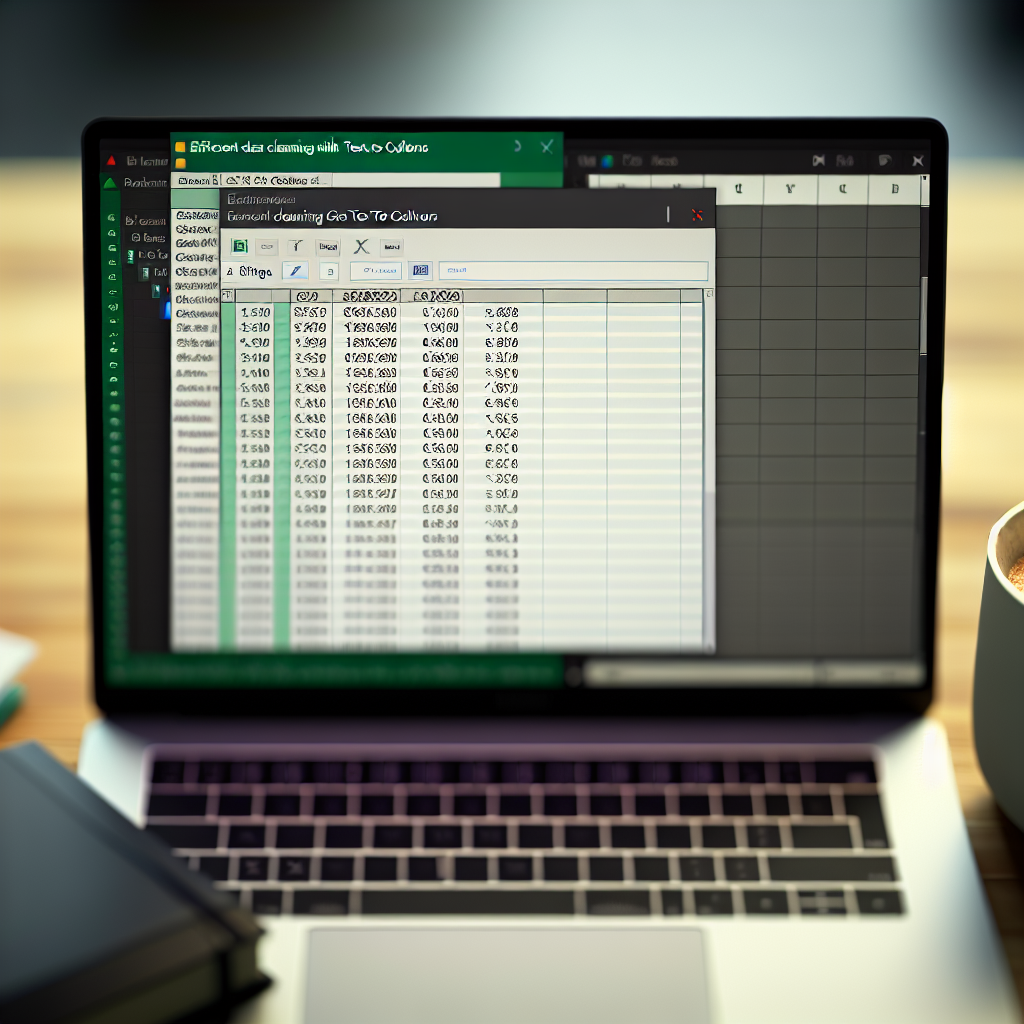Cleaning and organizing data efficiently is crucial for accurate analysis and streamlined workflows. One of the most powerful tools in Excel and Google Sheets for quick data cleaning is the *Text to Columns* feature. In this article, we will explore how you can use this function to transform messy data into neat, usable information in seconds. Watch the tutorial below for a quick visual guide:
Understanding the Power of Text to Columns for Data Cleaning
Text to Columns is a feature available in both **Microsoft Excel** and **Google Sheets** that allows users to split data in a single column into multiple columns, based on specific delimiters like commas, spaces, tabs, or custom characters. This is particularly useful when dealing with unorganized data such as full names, addresses, or contact details that are combined in one cell. Instead of manually editing each entry, this feature automates the process, saving time and reducing errors.
Imagine receiving a CSV file filled with combined data like “John Doe, 123 Main St, New York.” Instead of manually parsing each element, you can quickly split this into separate columns for name, address, and city. This not only speeds up your work but also prepares your data for analysis or reporting more efficiently.
Step-by-Step Guide to Using Text to Columns for Rapid Data Cleaning
To leverage Text to Columns effectively, follow these streamlined steps:
- Select the data column: Highlight the entire column containing the combined data.
- Access the feature: In Excel, go to the Data tab and choose Text to Columns. In Google Sheets, navigate to Data > Split text to columns.
- Choose your delimiter: Decide how the data is separated. Common delimiters include commas, tabs, spaces, or custom characters. For example, if your data is separated by commas, select “Comma.” If the data uses spaces, choose “Space.”
- Preview and finalize: Review the split in the preview window. If satisfied, click Finish. Your data will be separated into multiple columns instantly.
For more complex datasets, you might need to perform multiple splits or use customized delimiters, but this feature handles most straightforward cases with ease.
Additional Tips for Maximizing Data Cleanliness
Beyond just splitting data, consider these best practices:
- Remove unwanted characters: Use functions like TRIM to eliminate extra spaces or SUBSTITUTE to replace specific characters before splitting.
- Standardize formats: After splitting, apply consistent formatting styles such as uppercase/lowercase or date formats for uniformity.
- Combine with filters: Use filtering tools to quickly identify and correct anomalies or inconsistent entries in your newly split data.
By combining Text to Columns with cleaning functions and filtering, you can prepare datasets that are ready for meaningful analysis in seconds.
In conclusion, the *Text to Columns* feature is a game-changer for data cleaning in Excel and Sheets. It enables users to split, organize, and standardize messy data swiftly, turning hours of manual work into seconds. Mastering this tool empowers you to manage your data more effectively, ensuring cleaner results and more reliable insights. Start using it today to streamline your data workflows and boost your productivity!