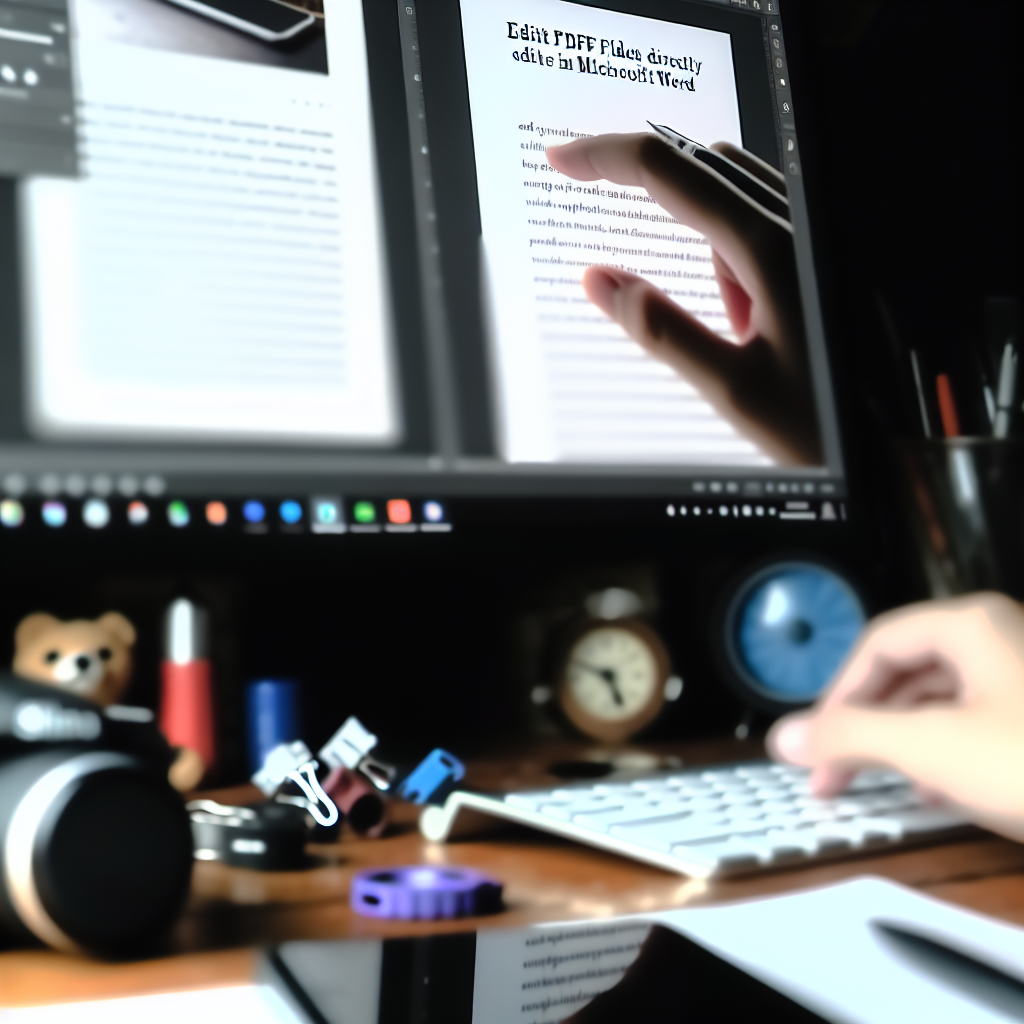Editing a PDF file directly in Microsoft Word can simplify your workflow by enabling you to make quick modifications without the need for dedicated PDF editing software. This guide will walk you through the process step-by-step, helping you transform static PDF documents into editable Word files, making adjustments more efficient and straightforward.
Converting and Opening PDF Files in Word
To begin editing a PDF file in Word, the primary step involves converting the PDF into an editable Word document. Fortunately, newer versions of Microsoft Word (2013 and later) support directly opening PDF files, which are then automatically converted into Word format. Here’s how you can do it:
- Open Microsoft Word.
- Click on “File” > “Open”.
- Browse and select the PDF file you wish to edit.
- Word will prompt you with a message stating it will convert the PDF into an editable document. Confirm and wait for the process to complete.
Keep in mind that the conversion process may not preserve all formatting perfectly, especially if the PDF contains complex layouts, fonts, or images. After opening the PDF in Word, you can now proceed to make your desired edits.
Editing the PDF Content in Word
Once the PDF has been converted into a Word document, editing becomes similar to working with any regular Word file. Here are some tips to optimize your editing experience:
- Review and Adjust Formatting: Check the layout for inconsistencies or misaligned elements resulting from the conversion and adjust as needed.
- Modify Text: Click directly on the text to edit, add new content, or delete existing parts. You can also change fonts, sizes, colors, and styles to match your preferences.
- Insert Elements: Use Word’s features to insert images, tables, hyperlinks, or other objects to enhance your document.
- Proofread and Finalize: Always review the document thoroughly before saving it as a PDF or sharing. Correct any conversion errors or formatting issues.
After completing your edits, you can easily save the document back as a PDF by selecting File > Save As and choosing PDF as the format. This allows you to maintain a non-editable version for distribution purposes.
In conclusion, editing a PDF in Word is a practical approach that leverages Word’s built-in capabilities for seamless document management. By converting PDFs directly within Word and utilizing its editing tools, you can efficiently update your documents with minimal hassle. Remember to review your document thoroughly after editing to ensure the formatting and content meet your needs.