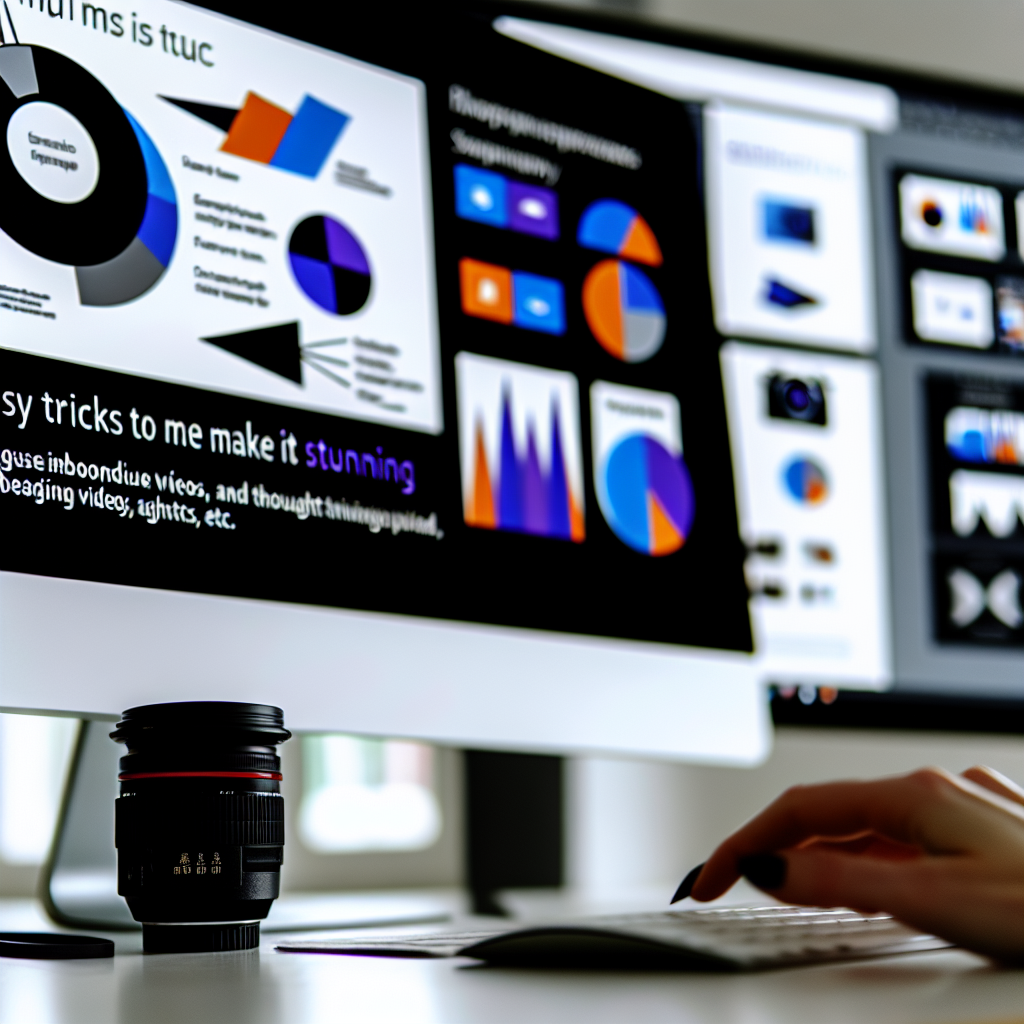Creating a stunning PowerPoint presentation doesn’t have to be complicated. With a few simple tricks, you can elevate your slides and capture your audience’s attention effortlessly. In this article, we’ll explore an easy PowerPoint trick that can transform your presentations into visually impressive stories. Let’s dive into how you can make your slides stand out with minimal effort.
Utilize PowerPoint’s Built-in Morph Transition for Seamless Animations
One of the most powerful yet underused features in PowerPoint is the Morph transition. This feature allows you to create smooth, animated movements between slides, giving your presentation a professional and polished look without the need for complex animations or external tools. To harness this trick, start by designing two slides with similar objects, but in different positions or formats.
- Step 1: Create your initial slide with your content arranged as desired.
- Step 2: Duplicate the slide and move, resize, or change the objects on the second slide to the desired end position.
- Step 3: Apply the Morph transition to the second slide. PowerPoint will automatically animate the objects smoothly from their original to their new state.
This trick allows you to create eye-catching effects like moving images, zoom-ins, and object transformations that captivate your audience, all with just a few clicks. Experiment with different arrangements to tell a compelling visual story and maintain audience engagement throughout your presentation.
Enhance Visual Impact with Consistent Design and Strategic Use of Color
While transitions like Morph create stunning animations, maintaining a consistent visual design is equally important. Use a cohesive color scheme that aligns with your brand or message, and apply it uniformly across your slides. PowerPoint’s built-in themes and color palettes make it easy to ensure harmony and professionalism.
Additionally, leverage strategic use of contrast and white space to draw attention to key points. Incorporate high-quality images and infographics to support your message, and avoid clutter by limiting the amount of text per slide. Remember, simplicity combined with impactful visuals is often more effective than overwhelming slides filled with data.
By combining the Morph transition with thoughtful design choices, your presentations will not only look attractive but also convey your message with clarity and authority. Practice and experimentation will help you master these techniques and create presentations that truly stand out.
In conclusion, leveraging PowerPoint’s Morph transition alongside consistent design principles can significantly enhance your presentation quality. These simple yet powerful tricks enable you to craft visually stunning slides that keep your audience engaged and convey your message effectively. With a little creativity and practice, you can turn ordinary slides into memorable visual stories that leave a lasting impression.