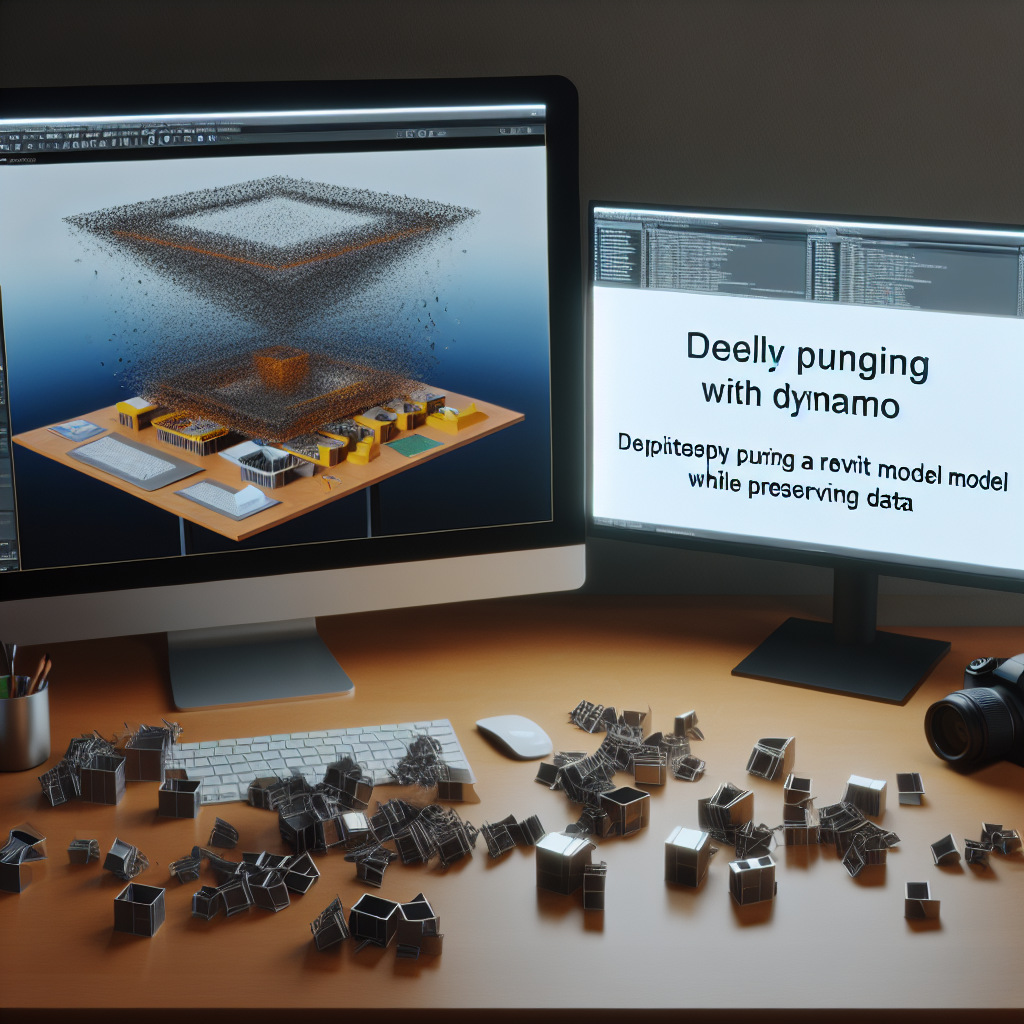Mastering Dynamo for Deep Purge of Your Revit Model While Preserving Essential Elements
Managing complex Revit models can be time-consuming, especially when aiming to remove unnecessary data without losing key views, sheets, schedules, or legends. Dynamo, a powerful visual programming tool, enables users to perform a deep purge of their models efficiently. This article explores how to harness Dynamo’s capabilities to streamline your Revit projects while keeping your vital documentation intact.
Understanding Dynamo’s Role in Revit Model Optimization
Dynamo acts as a bridge between visual scripting and Revit’s core functionalities, providing an avenue for automating complex tasks such as cleaning up models. When working with large or outdated Revit files, unnecessary elements — like excess model data, unused families, or orphaned elements — can bloat the project, leading to slower performance and cluttered views. Through Dynamo, users can perform a **deep purge**, effectively removing redundant data without affecting the project’s core views, sheets, schedules, or legends.
Unlike manual cleaning, which can be time-consuming and prone to errors, Dynamo scripts can be tailored to target specific categories or elements, ensuring a clean, optimized model. This process not only enhances performance but also helps maintain project organization by preserving only the necessary documentation, views, and schedules.
Executing a Deep Purge with Dynamo: Step-by-Step Approach
Achieving a deep purge involves a well-structured Dynamo script that accurately filters and deletes unwanted data while safeguarding your essential project components. Here’s a systematic approach:
- Identify and select elements to preserve: Define criteria within your Dynamo script to specify which sheets, views, schedules, and legends must remain untouched. This can be achieved by filtering based on element properties like names, types, or parameters.
- Disconnect dependencies: Ensure that the elements you want to keep are not inadvertently linked or dependent on the elements to be purged. Proper filtering prevents unintentional deletion of critical data.
- Automate element removal: Use Dynamo nodes to systematically delete only the elements outside your preservation criteria, such as unused families, orphaned elements, or redundant model data.
- Review and validate: Before executing the purge, review the Dynamo output and consider creating a backup of your Revit project to prevent data loss.
This process enables a thorough cleaning of your Revit file, significantly improving file performance and manageability while ensuring your project’s vital sheets, views, schedules, and legends remain intact.
Conclusion
Leveraging Dynamo to deep purge your Revit model is a strategic way to optimize project files, enhance performance, and maintain essential documentation. By carefully scripting the process to preserve vital sheets, views, schedules, and legends, users can achieve a cleaner, more efficient model without sacrificing information. Embracing this approach streamlines project workflows and boosts productivity in Revit management.