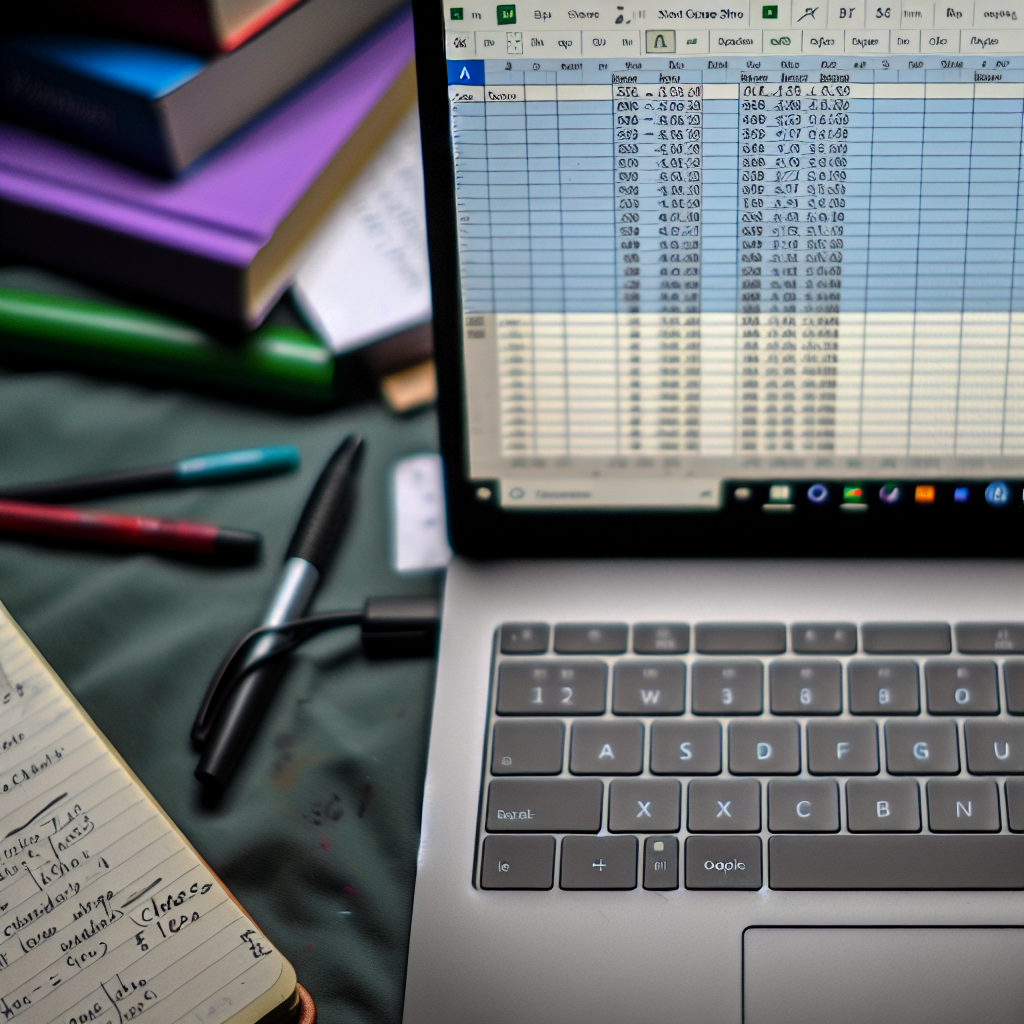Creating a comprehensive student mark sheet in MS Excel is essential for educators and students to track academic performance efficiently. In this guide, we’ll explore key calculations such as Sum, Average, Rank, Grade, Pass/Fail, and Status. These tools help automate the grading process, making it easier to analyze and interpret student results accurately.
Organizing and Calculating Student Marks in Excel
To develop an effective student mark sheet, begin by organizing data systematically. List student names in one column and their subject marks in subsequent columns. Once your data is organized, you can add formulas to automate calculations. These calculations will include essential metrics such as total marks (Sum), average, ranking, grade, and status (Pass/Fail).
Sum, Average, and Rank Calculation
The foundation of a student mark sheet involves calculating the total marks obtained by each student using the SUM function:
- Sum: `=SUM(B2:E2)` (assuming subjects are in columns B to E)
Next, calculate the average marks to assess performance uniformly:
- Average: `=AVERAGE(B2:E2)`
To rank students based on total marks, use the RANK.EQ function:
- Rank: `=RANK.EQ(F2, $F$2:$F$N)` (where F is the total marks column and N is the last student)
This setup ensures dynamic ranking updates as scores change, providing real-time performance insights.
Assigning Grades and Status
Once you have total and average scores, you can assign grades based on predefined scoring criteria. For example:
- 90-100: A
- 80-89: B
- 70-79: C
- 60-69: D
- Below 60: F
The grade can be assigned using nested IF functions:
=IF(F2>=90, "A", IF(F2>=80, "B", IF(F2>=70, "C", IF(F2>=60, "D", "F"))))
Similarly, determine Pass/Fail status based on a minimum passing score:
=IF(F2>=60, "Pass", "Fail")
This systematic approach promotes transparency and simplifies the evaluation process.
Final Remarks
In summary, MS Excel offers robust features for creating detailed student mark sheets. By leveraging formulas for Sum, Average, Rank, Grades, and Pass/Fail status, educators can automate calculations and generate accurate reports effortlessly. Mastering these techniques not only saves time but also enhances the accuracy of student evaluations, making Excel an invaluable tool in academic management.