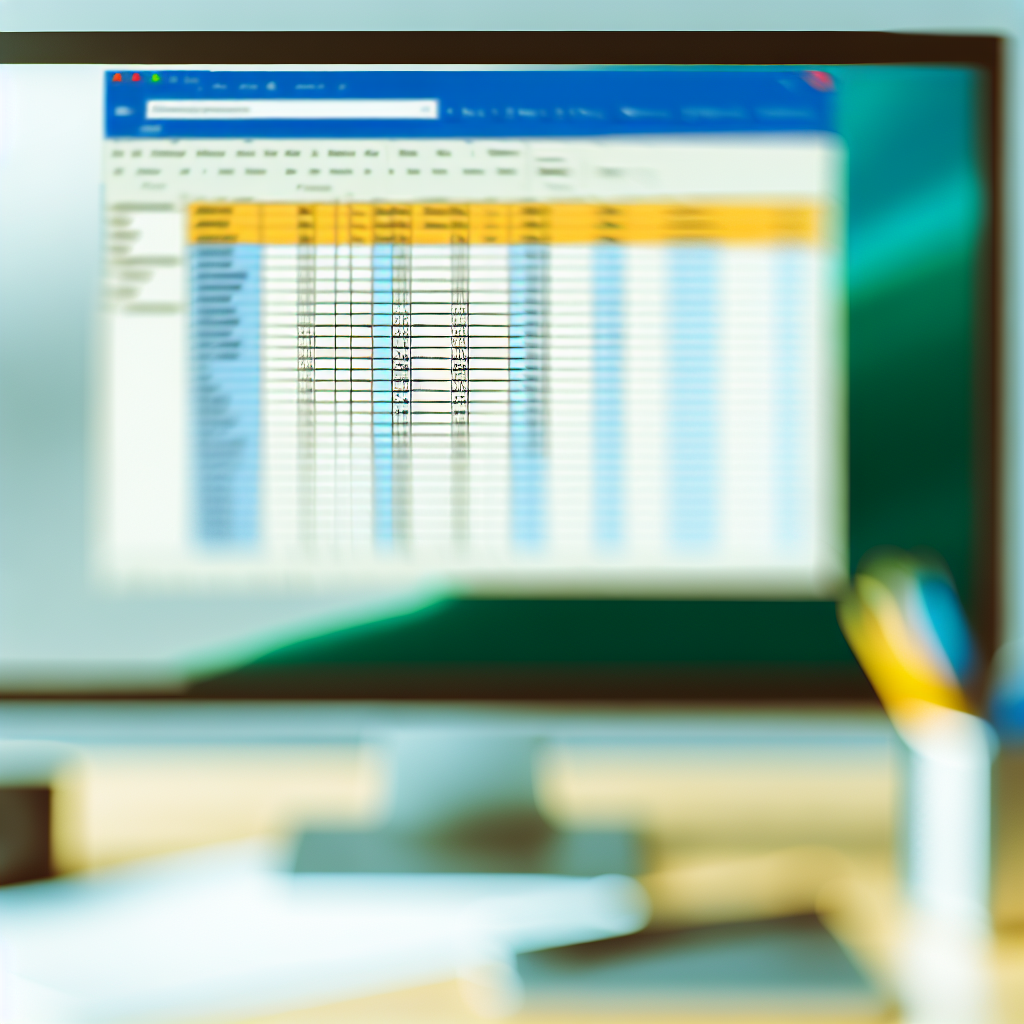In today’s fast-paced world, tracking progress efficiently is essential for achieving both personal and professional goals. Excel offers a powerful tool to create customized, dynamic progress trackers that can be tailored to any project or habit. In this article, we will explore how to leverage Excel’s features to build an effective progress tracker that keeps you motivated and organized.
Designing an Intuitive Progress Tracker in Excel
Creating a progress tracker begins with understanding your specific needs and defining clear metrics. Start by setting up a structured spreadsheet with columns that represent key aspects such as task name, start date, target completion date, and current status. Utilize Excel’s built-in features to enhance usability:
- Conditional Formatting: Highlight overdue tasks or milestones approaching to provide instant visual cues.
- Data Validation: Use drop-down lists for status updates like “Not Started,” “In Progress,” or “Completed,” ensuring consistency.
- Progress Calculation: Incorporate formulas, such as COUNTIF or SUMPRODUCT, to automatically calculate the percentage of tasks completed or remaining.
To make your tracker more interactive, consider adding a progress bar using conditional formatting or data bars. These visual indicators give you a quick overview of your overall progress without diving into details.
Enhancing Your Progress Tracker with Advanced Features
Once the basic structure is in place, you can explore advanced Excel features for deeper insights and automation. For example:
- PivotTables and Charts: Summarize your data graphically, creating dashboards that display progress at a glance. This is particularly useful for project managers or team leaders.
- Formulas & Alerts: Utilize formulas like IF, DATE, and NETWORKDAYS to set automatic alerts for upcoming deadlines or overdue tasks, keeping you proactive.
- Macros & VBA: Automate repetitive updates or generate reports with simple macros, saving time and reducing manual errors.
Incorporating these features creates a dynamic and automated tracker that adapts as your project evolves, providing real-time insights and improving overall efficiency.
Conclusion
Building a progress tracker in Excel combines thoughtful design with advanced features to monitor your goals effectively. By setting clear metrics, utilizing visual cues, and leveraging automation tools, you can stay organized and motivated throughout your project. Whether for personal development or team management, an Excel progress tracker is a versatile, powerful resource to help you succeed.