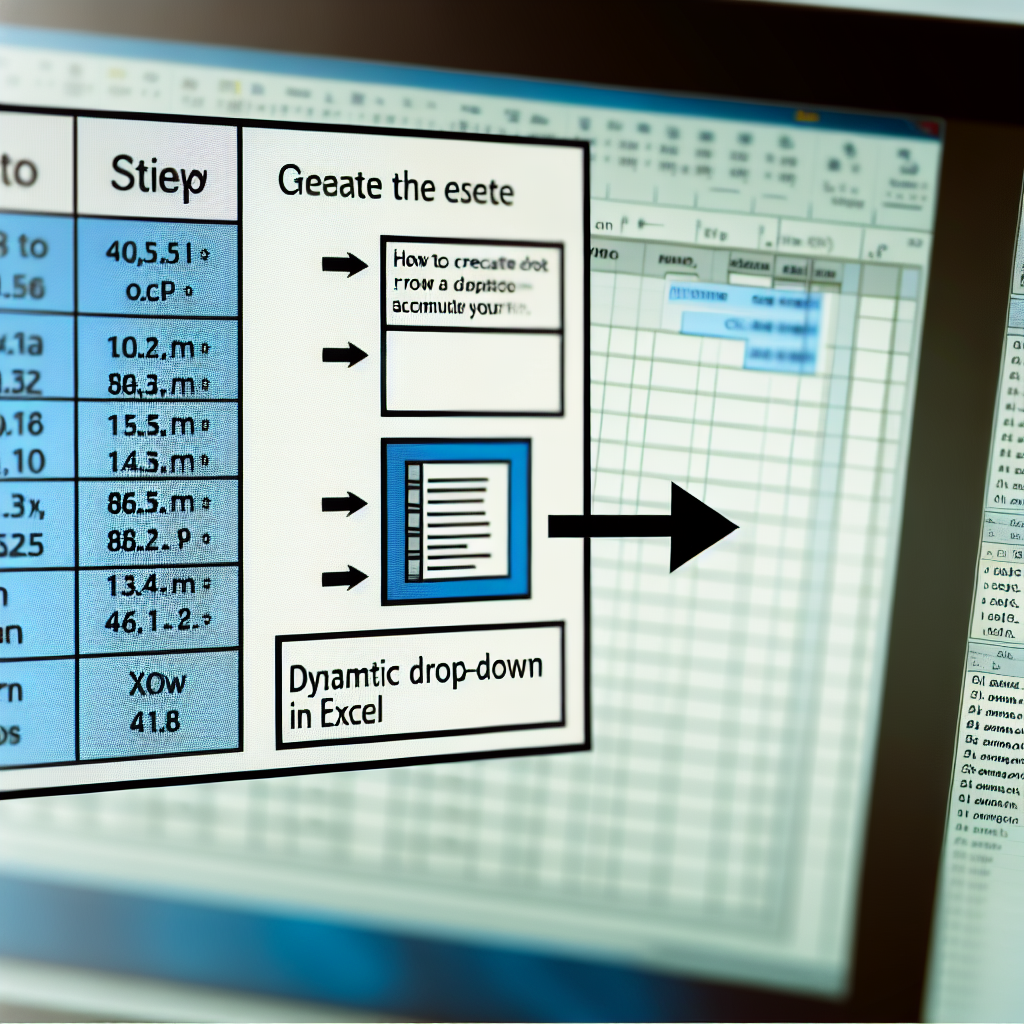Creating drop-down lists in Excel is a powerful technique that enhances data entry accuracy and streamlines workflows. By incorporating drop-down menus, users can ensure consistent data input, reduce errors, and improve overall spreadsheet efficiency. In this article, **Technical with Urvashi** will guide you through the step-by-step process of creating editable and dynamic drop-down lists in Excel.
Understanding the Fundamentals of Drop-Down Lists in Excel
Before diving into the creation process, it’s important to understand why drop-down lists are essential. They serve as predefined options for users, making data entry faster and more consistent. Drop-down lists are especially useful in scenarios such as surveys, inventory tracking, and form submissions.
Excel offers two primary methods to create these lists: using the Data Validation feature for static options and leveraging dynamic range formulas for lists that automatically update with changes. We’ll explore both methods to give you a comprehensive understanding.
Step-by-Step Guide to Creating Drop-Down Lists in Excel
1. Creating a Static Drop-Down List Using Data Validation
- Prepare your options: List the categories or choices you want in a separate column or worksheet.
- Select the cell: Click on the cell where you want the drop-down list to appear.
- Open Data Validation: Go to the Data tab on the ribbon, then click on Data Validation.
- Configure the list: In the Data Validation dialog box, under the Settings tab, select List from the Allow dropdown menu.
- Specify source: In the Source box, select your list range or directly input the options separated by commas (e.g., Option1,Option2,Option3).
- Finalize: Click OK. Your cell now features a drop-down arrow, providing all specified options.
2. Creating a Dynamic Drop-Down List Using Named Ranges and Formulas
To make your drop-down list automatically adapt to changes in your data, use named ranges along with formulas like OFFSET or Excel Tables.
- Define your list: Enter your list items in a column, then select the range.
- Create a named range: Go to Formulas > Name Manager > New, assign a name, and reference your range.
- Convert range to a table: Alternatively, select your list and choose Insert > Table. This makes the list automatically dynamic.
- Set data validation: Follow the same steps as above but reference the named range or table column as the source.
This method ensures your drop-down list updates as you add or remove items, enhancing flexibility and automation.
Final Tips for Effective Drop-Down Lists
- Use clear and concise options: Make sure your list items are easy to understand.
- Limit choices: Avoid overwhelming users with too many options; keep lists manageable.
- Test your list: Verify that it functions correctly in different cells and sheets.
- Combine with other features: Use conditional formatting or formulas to further optimize user experience.
By understanding and implementing these techniques, you can create efficient, dynamic, and user-friendly drop-down lists in Excel that streamline data management and improve accuracy.
In conclusion, creating effective drop-down lists involves understanding the fundamental purpose, choosing the right method (static or dynamic), and correctly configuring data validation options. With practice, these skills can significantly enhance your Excel spreadsheets, making data entry faster and minimizing errors. Utilize these steps to elevate your Excel skills and improve your workflow with user-friendly, organized drop-down menus.