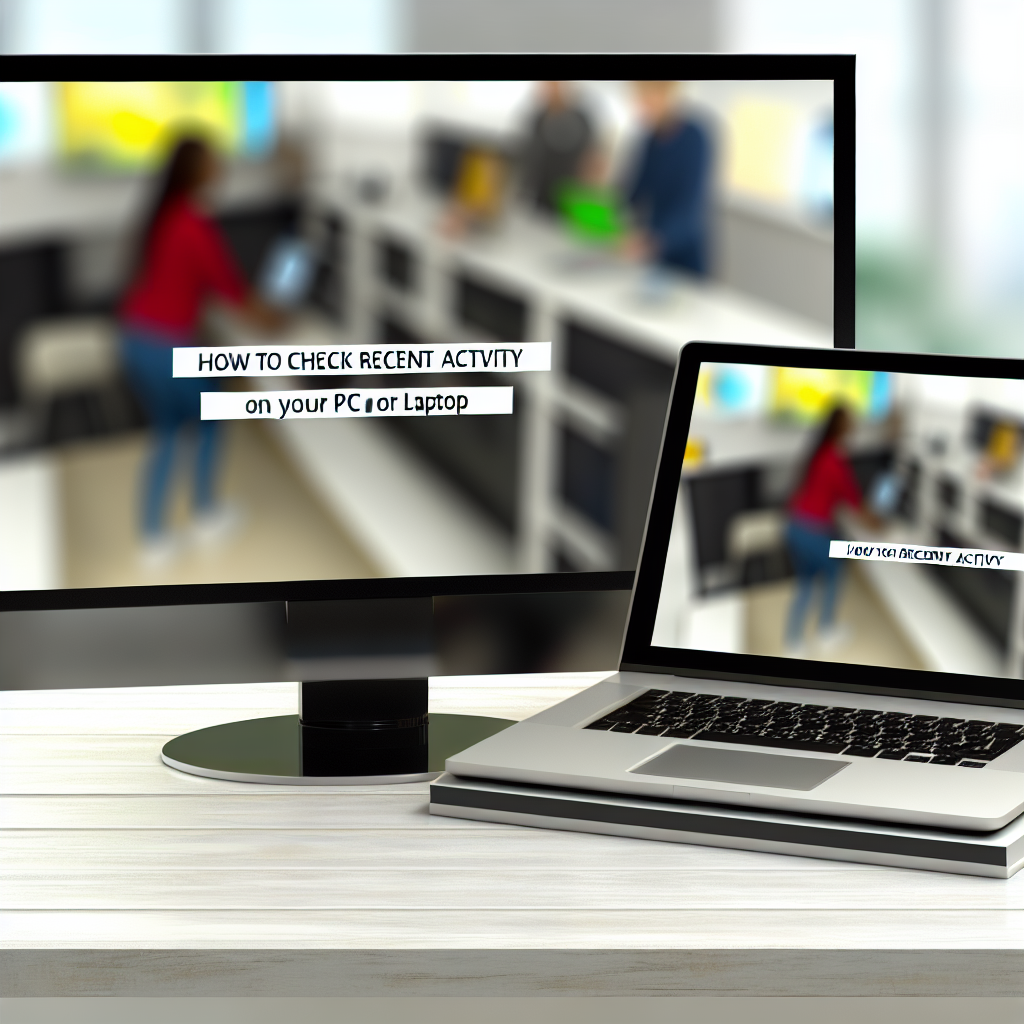Monitoring recent activity on your PC or laptop is essential for security, troubleshooting, or simply understanding your usage patterns. Whether you’re checking for unauthorized access or reviewing your recent tasks, knowing how to access this information can be straightforward. In this article, we’ll explore effective methods to track recent activity on your device with clear, step-by-step guidance.
Reviewing Recent Files and App Activity on Windows
One of the easiest ways to check recent activity on a Windows PC is through the built-in features that record file access and app usage. Here’s how to do it:
- File Explorer’s Recent Files: Open File Explorer and click on Quick Access. You’ll see a list of recently opened files, documents, and folders. This provides a quick overview of your latest activity.
- Activity History via Windows Settings: Navigate to Settings > Privacy > Activity History. Here, you can see a log of activities associated with your account, including apps you’ve used. Make sure to enable activity history to track this effectively.
- Using the Event Viewer: For a more detailed log, open Event Viewer by typing it into the Start menu. Under Windows Logs > Security, you can review login attempts and other security-related events, which helps detect unauthorized access.
Checking Browsing History and System Logs on macOS
If you’re using a Mac, tracking recent activity involves examining browser histories and system logs:
- Safari or Chrome Browsing History: Access your browser’s history via the menu (e.g., History > Show All History) to view websites visited recently. This is useful for personal review or security checks.
- System Logs through Console: Open Console.app from Applications > Utilities. It displays system logs, including applications launched, errors, and system events, thus offering insight into recent activities.
- Login Items: Check System Preferences > Users & Groups > Login Items to see which programs start automatically on login, indicating ongoing background activities.
By utilizing built-in tools like File Explorer, Event Viewer, or system logs, you can effectively monitor your recent activity on Windows or macOS devices. These methods help maintain security, troubleshoot issues, or simply stay informed about your device usage. Regularly reviewing this data ensures better control and awareness of your digital environment.
In conclusion, checking your recent activity on a PC or laptop involves a combination of built-in features such as file access logs, system event viewers, and browser histories. Understanding how to access and interpret these logs empowers you to maintain your device security and keep track of your usage effortlessly. Stay vigilant and proactive by regularly reviewing your device’s activity logs.