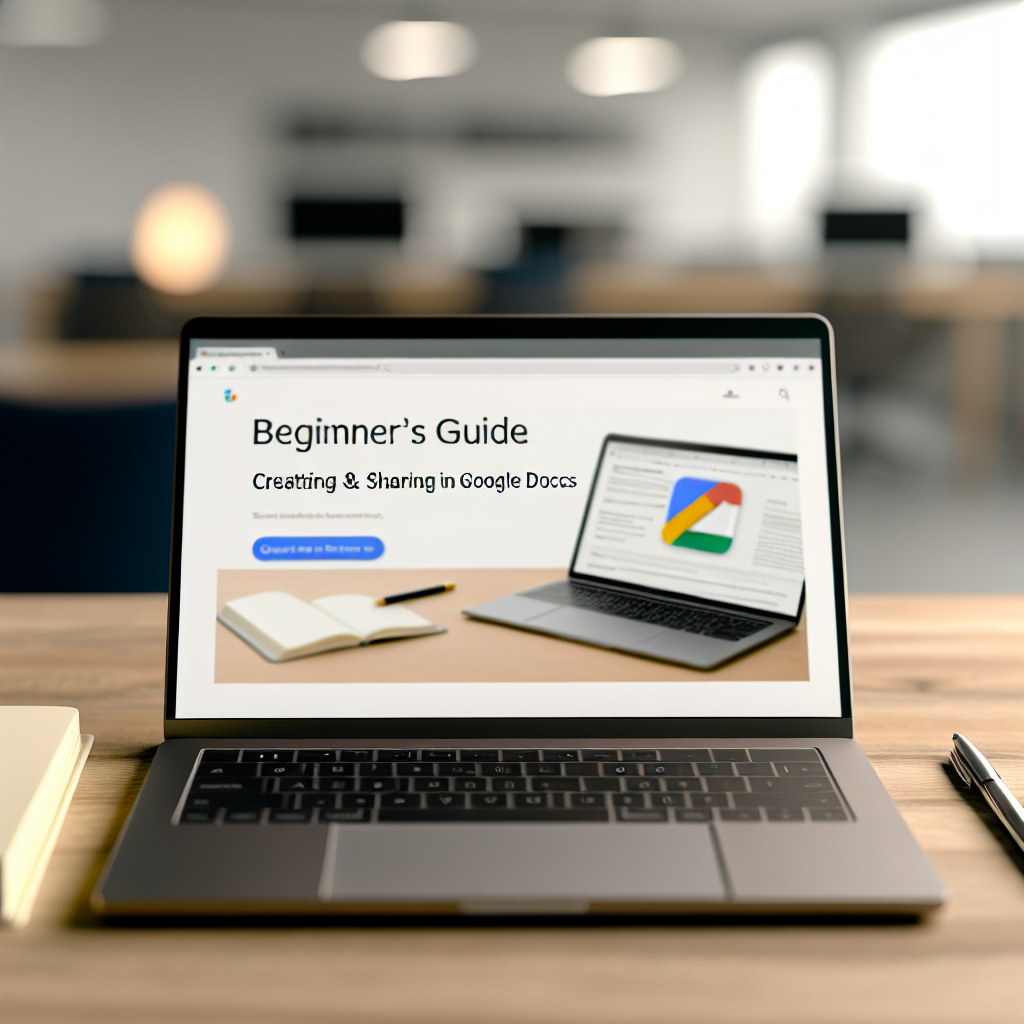Are you new to Google Docs and eager to learn how to create, edit, and share documents seamlessly? This beginner’s guide will walk you through the essential features and steps to get started with Google Docs. By the end of this article, you’ll understand how to navigate the interface, utilize key tools, and collaborate effectively.
Understanding the Google Docs Interface and Creating Your First Document
When you first open Google Docs, you’ll notice a clean, intuitive interface designed to mimic traditional word processors while leveraging the power of cloud-based collaboration. Starting with a new document is straightforward:
- Accessing Google Docs: Visit docs.google.com and sign in with your Google account. Once logged in, click on the blank document titled “Blank” or choose a template to get started.
- Dashboard Layout: The main workspace features a toolbar at the top with essential functions like undo/redo, formatting options, and inserting elements. On the left, you’ll find your recent documents, making it easy to pick up where you left off.
- Creating and Saving Documents: Google Docs autosaves your work in real-time to Google Drive, ensuring your progress isn’t lost. To rename your document, click on the title at the top and enter a descriptive name.
Understanding this layout is crucial for maximizing your efficiency and making the most out of Google Docs’ collaborative features.
Essential Tools and Collaborating in Google Docs
Google Docs offers a robust set of tools to format and customize your documents, along with seamless sharing and collaboration options:
- Formatting Tools: Use the toolbar to change font styles, sizes, colors, and paragraph alignment. Advanced formatting options include bullet and numbered lists, indentation controls, and heading styles for structuring your content.
- Inserting Elements: Enhance your documents by adding images, tables, links, comments, and even drawings. These features help create comprehensive and professional-looking documents.
- Sharing and Collaboration: To collaborate, click the “Share” button at the top right. You can add email addresses to invite others and set permissions such as Viewer, Commenter, or Editor. All edits and comments are synchronized in real-time, fostering efficient teamwork.
Mastering these tools allows you to produce polished documents and work seamlessly with others, whether on a school project, business report, or personal documentation.
In conclusion, becoming familiar with Google Docs’ interface, tools, and collaboration features opens up a world of efficient document creation. This beginner’s guide has covered how to navigate the platform, create and format documents, and share them effortlessly. With consistent practice, you’ll soon be using Google Docs like a pro and enhancing your productivity.