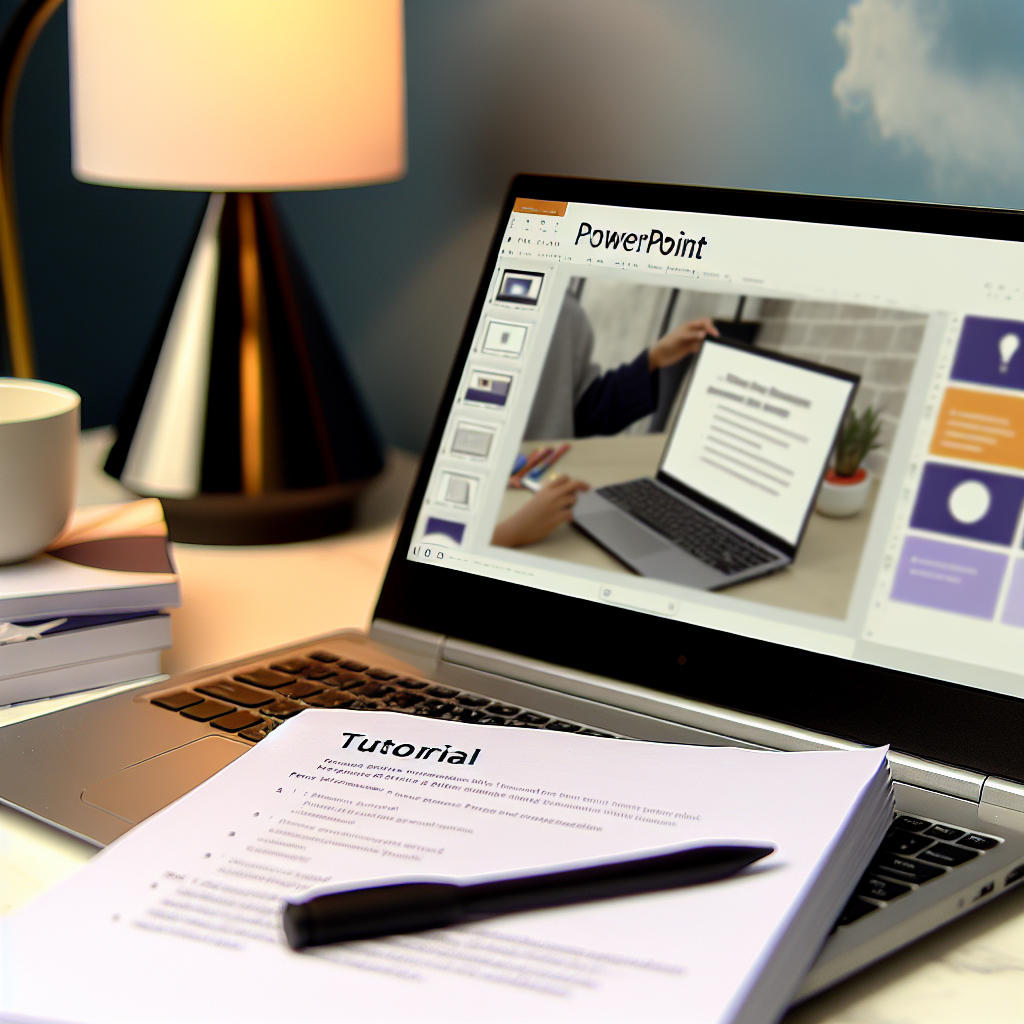Are you new to PowerPoint and eager to create engaging presentations? This comprehensive PowerPoint Tutorial for Beginners will guide you through the essential features and best practices to help you build professional slides effortlessly. Whether for school, work, or personal projects, mastering PowerPoint can elevate your communication skills.
Getting Started with PowerPoint: The Interface and Basic Functions
Before diving into creating presentations, it’s crucial to familiarize yourself with the PowerPoint interface. When you open the program, you’ll see the ribbon at the top containing tabs like Home, Insert, and Design, which organize the main functions. The slide pane on the left shows your slide structure, while the main workspace is your canvas for designing slides.
As a beginner, focus on these foundational tasks:
- Creating a new presentation: Select File > New and choose a blank slide or a template.
- Adding slides: Click New Slide in the Home tab, then select a layout that fits your content needs.
- Editing text: Click on placeholder boxes and type your content. Use the toolbar to adjust font size, style, and alignment.
Mastering these basic controls lays the groundwork for more advanced functionalities like inserting images, charts, and animations to make your presentation dynamic and visually appealing.
Design and Enhance Your Slides for a Professional Look
Once you’re comfortable with the basic editing, focus on enhancing your slides’ visual appeal. PowerPoint offers numerous tools and features to create cohesive and professional designs:
- Using themes and templates: Navigate to the Design tab to apply themes that give your presentation a consistent look. Custom templates can also streamline your design process.
- Inserting visuals: Incorporate images, icons, and charts via the Insert tab to support your message and engage viewers. Remember to use high-quality visuals and relevant data visualizations.
- Applying transitions and animations: Use the Transitions and Animations tabs to add effects between slides and animate individual elements. Keep animations subtle to maintain professionalism.
- Consistency and readability: Maintain a uniform color scheme and font style throughout your presentation. Keep text concise and use bullet points to improve readability.
Balancing design elements with clarity ensures your presentation appeals to your audience and effectively communicates your message. Regularly preview your slides in slideshow mode to assess flow and impact.
In conclusion, mastering PowerPoint begins with understanding the interface and basic functions, followed by strategic design choices to enhance your slides. With practice, you can create compelling presentations that captivate your audience and effectively deliver your message. Start experimenting today to build confidence and unlock the full potential of PowerPoint!