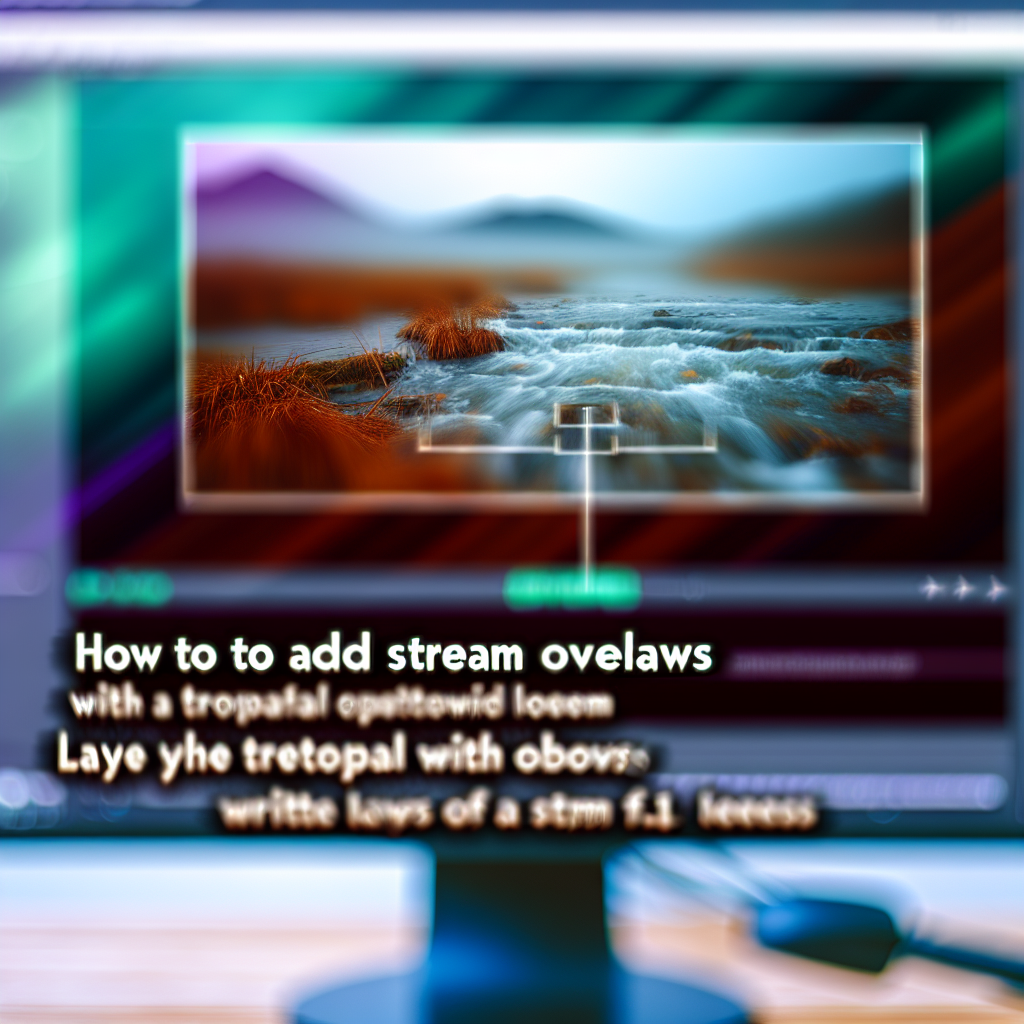Introduction
Adding stream overlays in OBS Studio 2025 enhances your live broadcasts, making them more professional and engaging. Understanding how to incorporate custom graphics, alerts, and layouts can significantly improve viewer experience. In this guide, we’ll walk you through the process step-by-step to help you seamlessly integrate overlays into your streaming setup.
Preparing and Importing Overlays into OBS Studio 2025
To start customizing your stream with overlays, you need to prepare your overlay files properly. Typically, overlays are in PNG, JPEG, or web-based formats like HTML/CSS for interactive elements. Once your overlays are ready, the next step involves importing them into OBS Studio 2025, which now offers a streamlined interface for adding and managing scenes and sources.
- Create or acquire overlays: Design custom overlays using graphic design software like Photoshop or GIMP, or download premade overlays from reliable sources.
- Save your overlay files: Ensure your overlay images are in supported formats and stored in an organized folder for easy access.
- Open OBS Studio 2025: Launch the latest version to access its updated features, including improved scene management and source adding options.
Adding Stream Overlays in OBS Studio 2025
The process of adding overlays involves creating a new scene or selecting an existing one, then importing your overlay files as sources. Here’s how to do it:
- Create a new scene by clicking the “+” icon under the Scenes panel, or select an existing scene if you want to add overlays to it.
- Add image overlays: Click the “+” icon under the Sources panel, then choose Image. Browse to your overlay file, select it, and click OK. Adjust the size and position using the transform controls.
- Integrate interactive overlays: For web-based overlays or widgets, select Browser from the sources menu, input the URL, and customize dimensions as needed.
- Layer management: Arrange the sources in the correct stacking order, ensuring overlays appear above your gameplay or webcam sources. You can drag sources up or down in the list to adjust layering.
Additionally, for animated or dynamic overlays, consider using software that exports overlays as web pages or videos, then embed these as browser sources in OBS. This method provides real-time updates and animations, adding a professional touch to your stream.
Conclusion
Adding overlays in OBS Studio 2025 is an essential step to professionalize your streams. By preparing your overlay files, importing them as sources, and managing their layers effectively, you can create visually appealing broadcasts that captivate your viewers. With these instructions, you’re now equipped to customize your stream seamlessly and elevate your streaming experience.