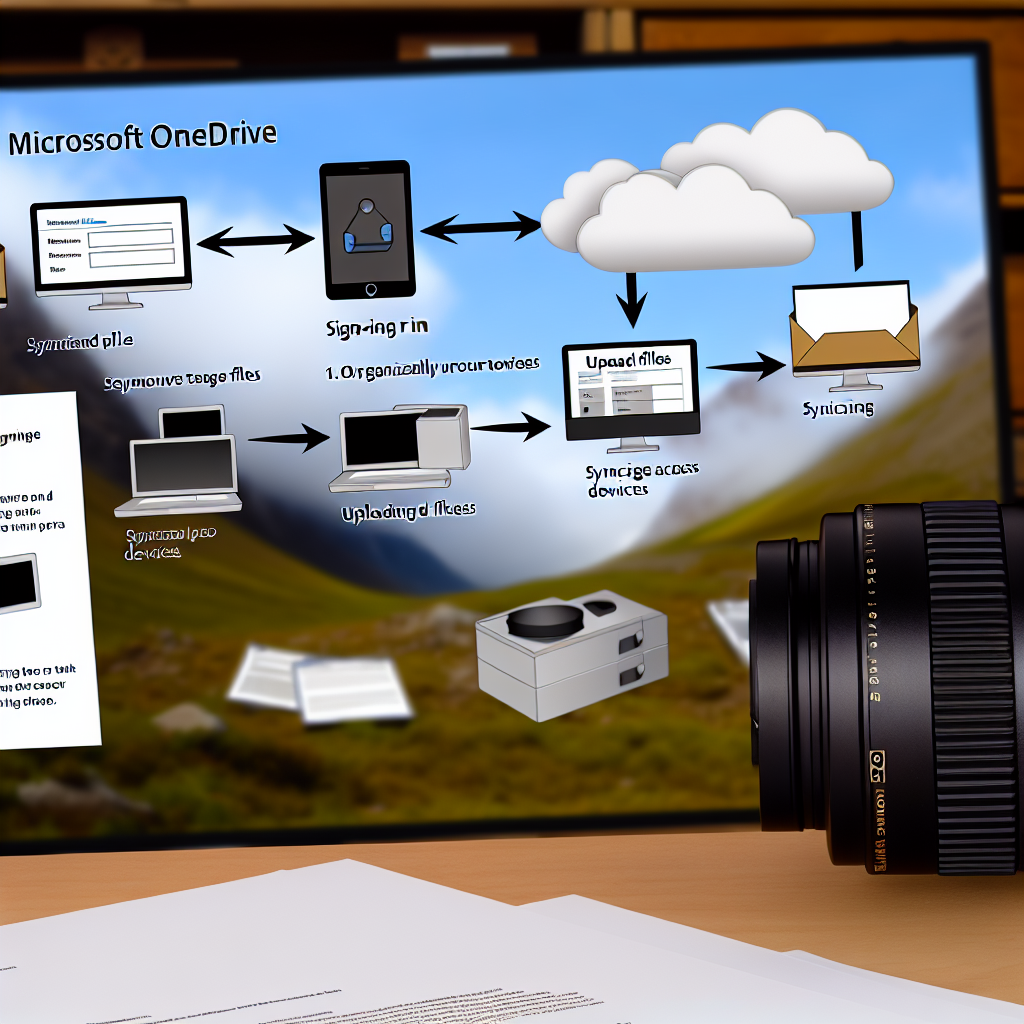Microsoft OneDrive is a powerful cloud storage solution that seamlessly integrates with Windows and Microsoft 365, allowing users to store, share, and access files from anywhere. In this comprehensive tutorial, we’ll explore how to set up OneDrive, utilize its features effectively, and optimize your experience for productivity and collaboration.
Getting Started with Microsoft OneDrive: Setup and Basic Features
To make the most of OneDrive, the first step is to understand its setup process and core functionalities. OneDrive is deeply integrated into Windows 10 and Windows 11, but it can also be accessed via web and mobile apps. Starting with the setup, users need to sign in with their Microsoft account, which automatically creates a dedicated storage space in the cloud.
Once linked, OneDrive creates a folder on your device that syncs your files seamlessly with the cloud. This synchronization ensures that your data is always up-to-date across devices, providing a reliable backup solution. The OneDrive interface allows users to upload files manually or save directly from applications, making it a versatile tool for managing personal and professional documents.
Key *features* to explore include:
- Automatic sync: Files saved in the OneDrive folder are updated automatically across devices.
- File sharing and permissions: Easily share files with others through shared links or email invitations, with control over permissions (view or edit).
- Version history: Recover previous versions of files, an essential feature when working with regularly updated documents.
- Offline access: Select files or folders for offline availability, ensuring access even without an internet connection.
Enhancing Productivity with Advanced Features and Integrations
After mastering the basics, delving into OneDrive’s advanced tools can significantly boost your productivity. OneDrive’s seamless integration with Microsoft 365 applications—such as Word, Excel, and PowerPoint—enables real-time collaboration. Multiple users can edit documents simultaneously, see changes instantly, and communicate through integrated comments.
Additionally, features like Files On-Demand allow users to view all files within their OneDrive folder without downloading them all to their device, saving storage space. Files are only downloaded when opened, ensuring quick access without sacrificing local disk capacity. This feature proves especially valuable for users with limited storage or those handling massive files.
To further leverage OneDrive, consider the following tips:
- Automate backups: Enable automatic backups for important folders like Desktop, Documents, and Pictures in your OneDrive settings.
- Use Shared Libraries: Collaborate across teams by creating shared libraries, streamlining project management.
- Implement security practices: Use two-factor authentication, set access restrictions, and regularly review permissions to protect sensitive data.
- Utilize the Personal Vault: Store sensitive files in the secure, encrypted vault within OneDrive for added protection.
By proficiently utilizing both basic and advanced features, users can transform OneDrive into a central hub for all their storage, collaboration, and security needs.
Conclusion
Microsoft OneDrive offers a comprehensive suite of cloud storage tools designed for seamless file management, collaboration, and security. From initial setup and synchronization to advanced integrations with Microsoft 365, mastering OneDrive can enhance personal productivity and streamline teamwork. Embrace these features to maximize your digital workspace and stay organized across all devices.