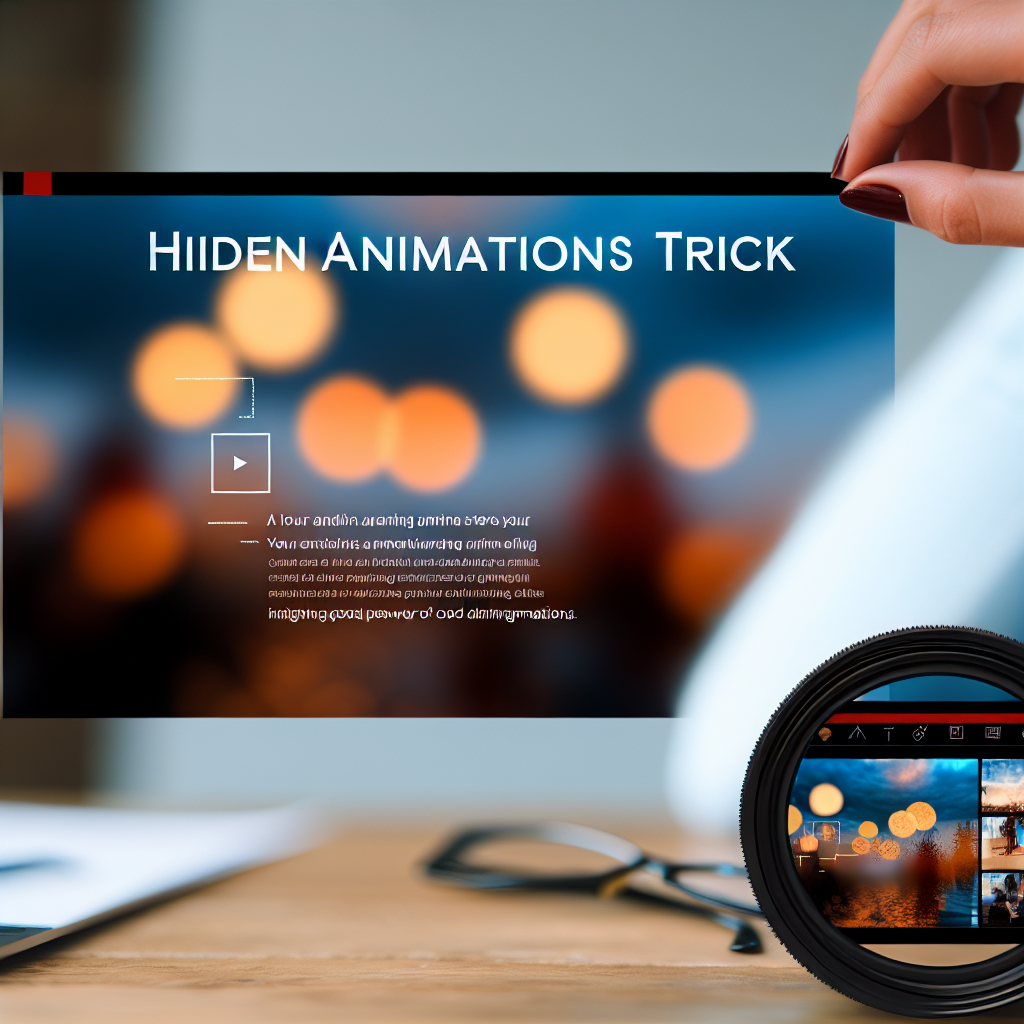Have you ever stumbled upon a PowerPoint feature that could significantly enhance your presentations but remained unaware of its existence? In this article, we’ll reveal a powerful PowerPoint trick that can transform your slides and impress your audience. Understanding and mastering this technique can boost your presentation skills and make your content more engaging.
Unlocking PowerPoint’s Hidden Animation Capabilities
Many users are familiar with basic slide transitions and simple animations, but PowerPoint offers a *hidden arsenal of advanced animation features* that can add a professional touch to your presentations. For example, by combining multiple animations, you can create seamless entrance effects, emphasize key points, or make your content appear dynamically, rather than just static bullet points.
One lesser-known trick is the use of the **Animation Pane** to fine-tune the timing and order of animations. This allows you to control the flow of information visually, creating a narrative effect that keeps your audience engaged. To access this, simply go to the “Animations” tab and click on “Animation Pane.” Here, you can manipulate each animation’s timing, trigger effects, and layering to design a compelling visual story.
Additionally, exploring the *path animations* enables you to make objects move along custom routes,* opening opportunities for creative visual storytelling. Whether you’re highlighting a process flow or demonstrating product features, these advanced animation techniques elevate your presentation’s professionalism and impact.
Applying the Trick for Maximum Impact
Once you’ve explored PowerPoint’s less obvious animation features, the key is to integrate these tricks naturally into your presentation workflow. For instance, avoid overusing animations—they should *enhance* your message, not distract from it. Use subtle entrance effects for main points, and leverage exit or emphasis animations to draw attention at crucial moments.
Another powerful application involves *trigger animations*, which activate when clicking on specific objects, giving you control over the presentation flow. This is particularly useful in interactive sessions or Q&A segments, where you can reveal information step-by-step. To set this up, select the object, go to the “Animations” tab, and choose “Trigger” to assign specific actions linked to user clicks.
By mastering these techniques, you’ll be able to craft presentations that not only inform but also captivate your audience, making complex ideas easier to understand and remember. Remember, the beauty of PowerPoint lies in its flexibility—using these less-known tricks will give you a strategic edge in any presenting situation.
In conclusion, discovering advanced PowerPoint tricks like custom animations, timing controls, and trigger effects can significantly improve your presentation skills. These features, often overlooked, help you create clearer, more engaging, and professional visuals. Incorporate these techniques into your next slide deck to impress your audience and communicate your message with confidence and creativity.