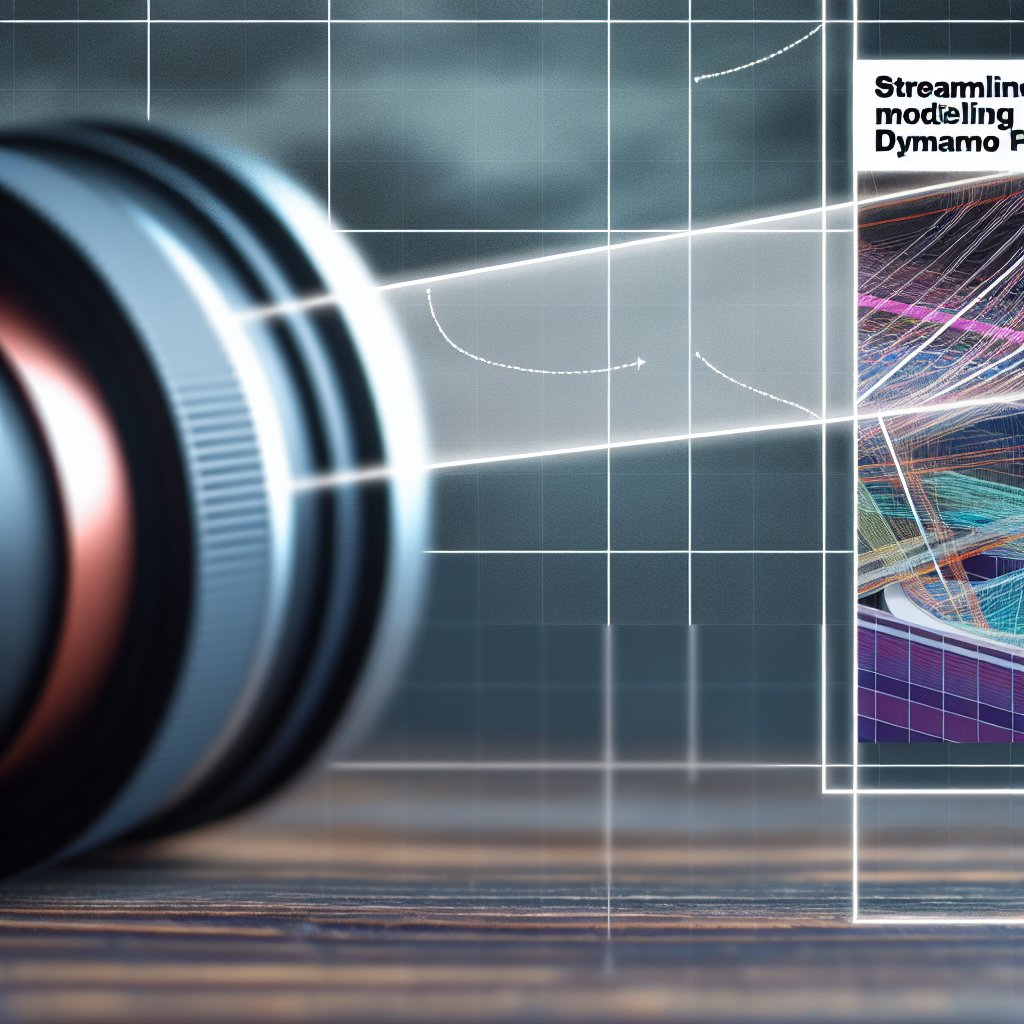Pairing elements in Revit based on their proximity can significantly streamline your modeling process and improve coordination across disciplines. Using Dynamo, a visual programming tool, allows for automated and precise element pairing, saving time and reducing errors. In this article, we will explore how to leverage Dynamo for proximity-based element pairing within Revit environments.
Understanding the Foundations of Element Pairing in Revit with Dynamo
Before diving into the technicalities, it’s important to grasp the core concept of *proximity-based element pairing*. This process involves identifying elements within a certain distance threshold and establishing relationships between them. Dynamo offers a flexible environment to automate this task, which is especially useful in large or complex models.
To begin, you should familiarize yourself with Dynamo’s basic nodes, such as:
- Categories – Filter elements by type or category within the Revit project
- Geometry tools – Extract and manipulate element geometry for proximity calculations
- Distance calculations – Compute absolute distances between elements’ geometric representations
- Looping and filtering – Iterate through element lists and filter based on proximity criteria
Understanding these foundational components will enable you to design efficient Dynamo scripts that accurately pair elements based on their proximity, ensuring reliable automation for your Revit projects.
Step-by-Step Process for Pairing Elements by Proximity in Dynamo
The process involves creating a Dynamo script that filters and matches elements within specified distance parameters. Here’s a detailed approach:
- Select the Relevant Elements: Use nodes like Categories and All Elements of Category to gather elements such as walls, furniture, or mechanical components.
- Extract Geometry: Apply the Element.Geometry node to retrieve 3D representations of each element, essential for accurate proximity calculations.
- Calculate Pairwise Distances: Use a nested loop structure to compare each element against others. Employ the Distance node to measure the spatial separation between element geometries.
- Filter Based on Threshold: Set a distance threshold, such as 1 meter, and filter pairs where the distance is less than or equal to this value. Use conditional nodes like Less Than Or Equal To.
- Create Element Pairs: Once pairs are identified, you can generate lists or assign relationships, such as tagging or grouping elements together for further processing.
By following these steps, your Dynamo script will automatically identify and pair elements based on their proximity, greatly enhancing your coordination process. Enhancing this script with additional features like visualization or reporting can further increase its utility in complex projects.
Conclusion
Pairing elements by proximity in Revit using Dynamo offers a powerful combination of automation and accuracy, reducing manual effort and improving model coordination. Understanding the core principles and following a structured step-by-step process ensures effective implementation. With these techniques, you can optimize your Revit workflows and achieve more precise, efficient project outcomes.