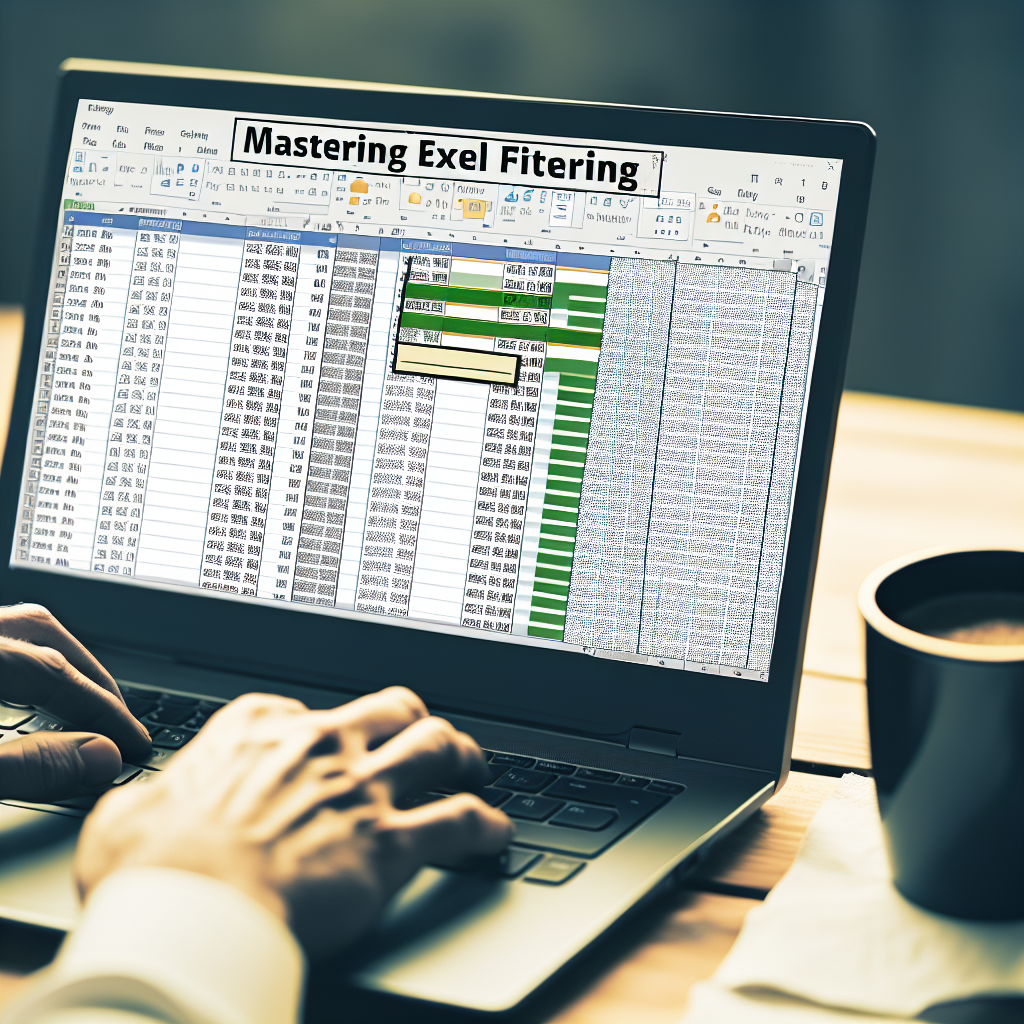Filtering data in MS Excel is an essential skill that allows users to efficiently analyze large datasets by narrowing down information based on specific criteria. Whether you’re managing sales records, inventory, or survey responses, mastering filtering techniques can save time and improve decision-making. In this article, we will explore how to use Excel’s filtering features effectively to streamline your data analysis process.
Understanding Basic and Advanced Filtering in Excel
Excel provides two primary filtering options: basic filters and advanced filters, each suited for different levels of data analysis. Basic filters are straightforward, allowing you to quickly display rows that meet certain criteria, such as filtering sales greater than a specified amount or selecting specific categories. To activate this, select your dataset and click on the Filter icon in the Data tab. Drop-down arrows will appear in each header cell, enabling easy selection and deselection of data points.
For more complex data filtering, advanced filters provide greater flexibility. This feature allows you to set multiple criteria, use logical operators (AND/OR), and filter data to a different location within your sheet. To use advanced filters, you need to set up a criteria range that specifies your filtering conditions. This is particularly useful when dealing with multiple conditions or when you want to copy the filtered data to another part of your workbook for further analysis.
Tips for Effective Data Filtering
- Clear previous filters before applying new ones to avoid confusion and ensure that your data view is accurate. Use the Clear button in the Data tab to reset all filters.
- Use custom filters for more precise control, such as filtering dates within a range or text that contains specific words. Access this by clicking the filter drop-down, selecting Number Filters or Text Filters.
- Filter multiple columns to narrow down your dataset effectively. This allows you to combine conditions, like showing all sales over $500 in a specific region for a given month.
- Employ filtering with conditional formatting to visually identify data points that meet certain criteria, making it easier to analyze complex datasets.
Conclusion
Mastering filtering in MS Excel enhances your ability to analyze large datasets swiftly and accurately. By understanding basic and advanced filtering options, applying best practices, and leveraging custom filters, you can streamline your data management workflow. With these skills, you’ll be better equipped to extract meaningful insights and make informed decisions efficiently.