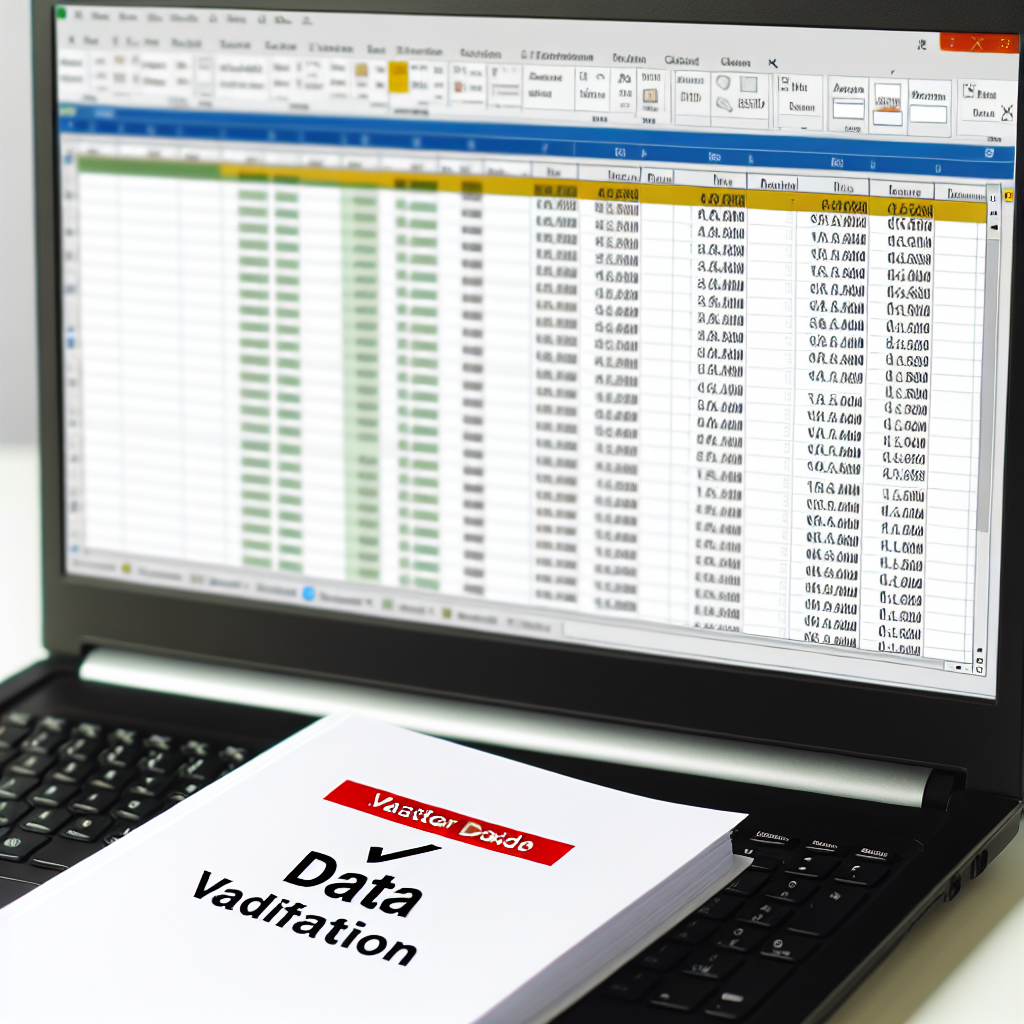Data validation in Excel is a powerful feature that helps ensure the accuracy and consistency of your data entries. By implementing validation rules, you can prevent errors, streamline data entry processes, and maintain data integrity across your spreadsheets. In this article, we will explore how to effectively utilize data validation in Excel to improve your workflow.
Understanding the Basics of Data Validation in Excel
Data validation in Excel allows you to define specific rules that restrict the type of data users can enter into a cell or range of cells. These rules can be based on data types, such as dates or numbers, or on custom criteria suited to your specific needs. To access this feature, go to the Data tab and click on Data Validation.
Some common validation options include:
- Whole Number: Restricts entries to whole numbers within a specified range.
- Decimal: Limits entries to decimal numbers according to your criteria.
- List: Provides a dropdown menu with predefined options for users to select.
- Date and Time: Ensures entered data falls within specific date or time parameters.
- Custom: Allows for complex, formula-based validation rules.
By setting these parameters, you create a controlled environment that minimizes data entry errors and enhances data quality in your spreadsheets.
Advanced Techniques for Effective Data Validation
Beyond basic validation rules, Excel offers advanced options to further refine your data validation processes. These include:
- Input Messages: Display helpful prompts when a user selects a validated cell, guiding them on what data to enter.
- Error Alerts: Notify users when invalid data is entered, with custom messages to explain the mistake and suggest corrective actions.
- Using Formulas for Validation: Create complex validation criteria by leveraging formulas. For instance, you can restrict input to only dates after a certain cutoff or numbers that meet specific conditions. For example, the formula =A1>=DATE(2020,1,1) enforces dates after January 1, 2020.
Combining these features ensures greater control over data entry, reduces errors, and guides users towards correct inputs, making your spreadsheets more reliable and professional.
Conclusion
Mastering data validation in Excel enhances data integrity by restricting invalid entries and guiding users with helpful prompts and alerts. Whether through basic rules or advanced formula-based validation, this feature streamlines data entry processes and minimizes errors. Implementing effective data validation strategies ensures your spreadsheets stay accurate and trustworthy, ultimately improving your productivity and decision-making.