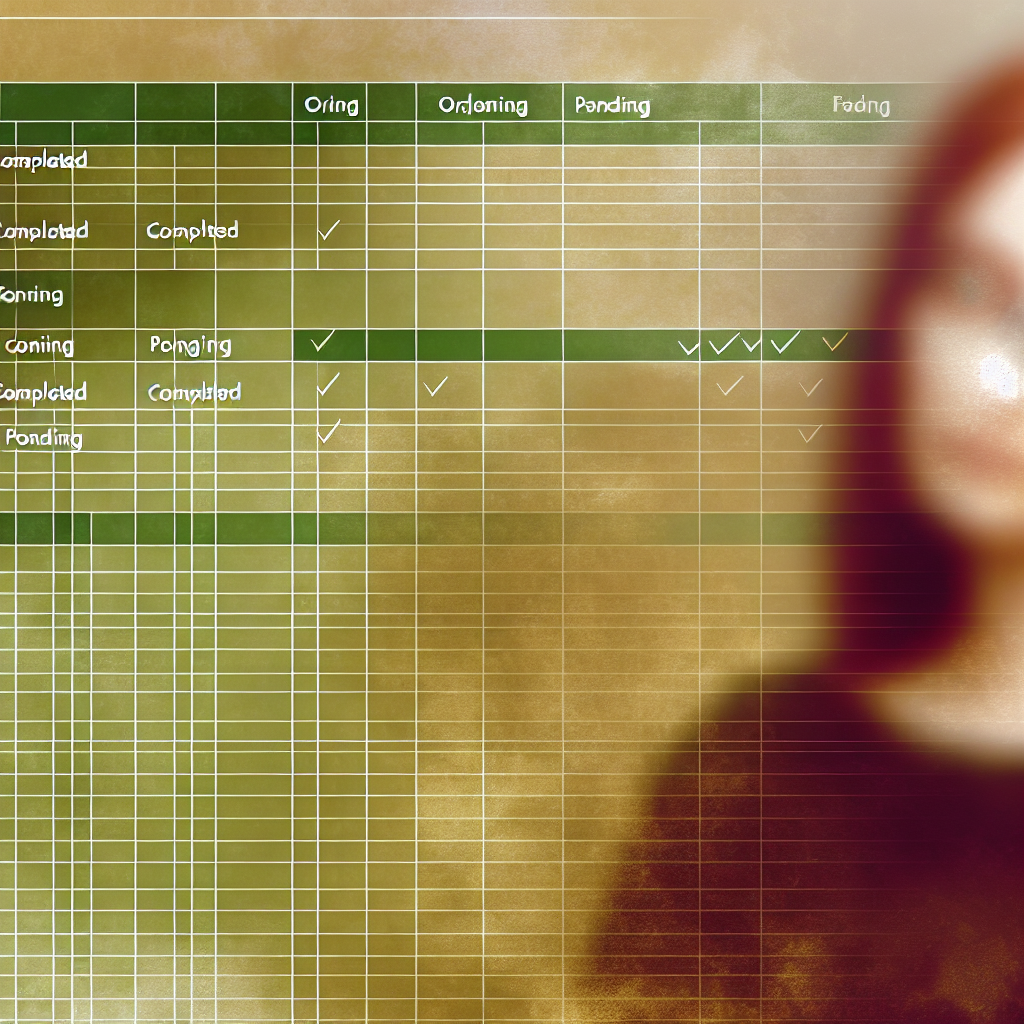Tracking progress efficiently is essential for achieving goals, whether personal or professional. Using Excel as a progress tracker offers a customizable and powerful solution to monitor tasks, deadlines, and milestones. In this article, we’ll explore how to create an effective progress tracker in Excel, complete with tips to maximize its functionality.
Designing a User-Friendly Progress Tracker in Excel
The foundation of a successful progress tracker lies in its design. Begin by defining clear categories such as task names, deadlines, priority levels, and current statuses. Use Excel’s table feature to organize these categories for better readability and ease of use. Incorporate conditional formatting to visually distinguish between completed, pending, or overdue tasks — for example, color-code status cells: green for completed, yellow for in progress, and red for overdue.
To enhance functionality, implement data validation lists. This allows users to select task statuses from predefined options, reducing errors and ensuring consistency. For instance, create a dropdown menu with options like “Not Started,” “In Progress,” “Completed,” and “On Hold.” Coupled with filters, this makes viewing specific task groups faster and more organized.
Additionally, incorporate progress formulas such as =COUNTA(range) to count completed tasks and =COUNTA(range with conditions) to calculate overall progress percentage. These formulas provide real-time updates, giving you instant insights into your project’s status without manual calculations.
Automating Updates and Visualization for Better Insights
Automation is key to keeping your progress tracker dynamic and insightful. Use Excel functions like IF statements to create alerts for overdue or pending tasks, automatically highlighting cells or sending reminders. For example, an IF formula can flag tasks that exceed their deadlines, aiding proactive management.
Incorporate visual tools like progress bars and charts to present data clearly. You can create a progress bar using a combination of conditional formatting and stacked bar charts that visually depict your overall project completion percentage. This not only makes tracking more intuitive but also engages stakeholders effectively during presentations or reports.
Remember to regularly update your tracker and adjust formulas or visuals as needed. By integrating these automation techniques and visualizations, you transform a simple Excel sheet into a powerful project management tool that keeps you aligned with your goals and deadlines.
In conclusion, creating a progress tracker in Excel involves thoughtful design, the use of formulas, and automation features to streamline monitoring and reporting. By customizing categories, applying conditional formatting, and visualizing data through charts, you can enhance your productivity and project management efficiency. Embrace these techniques to stay on top of your goals with clarity and confidence.