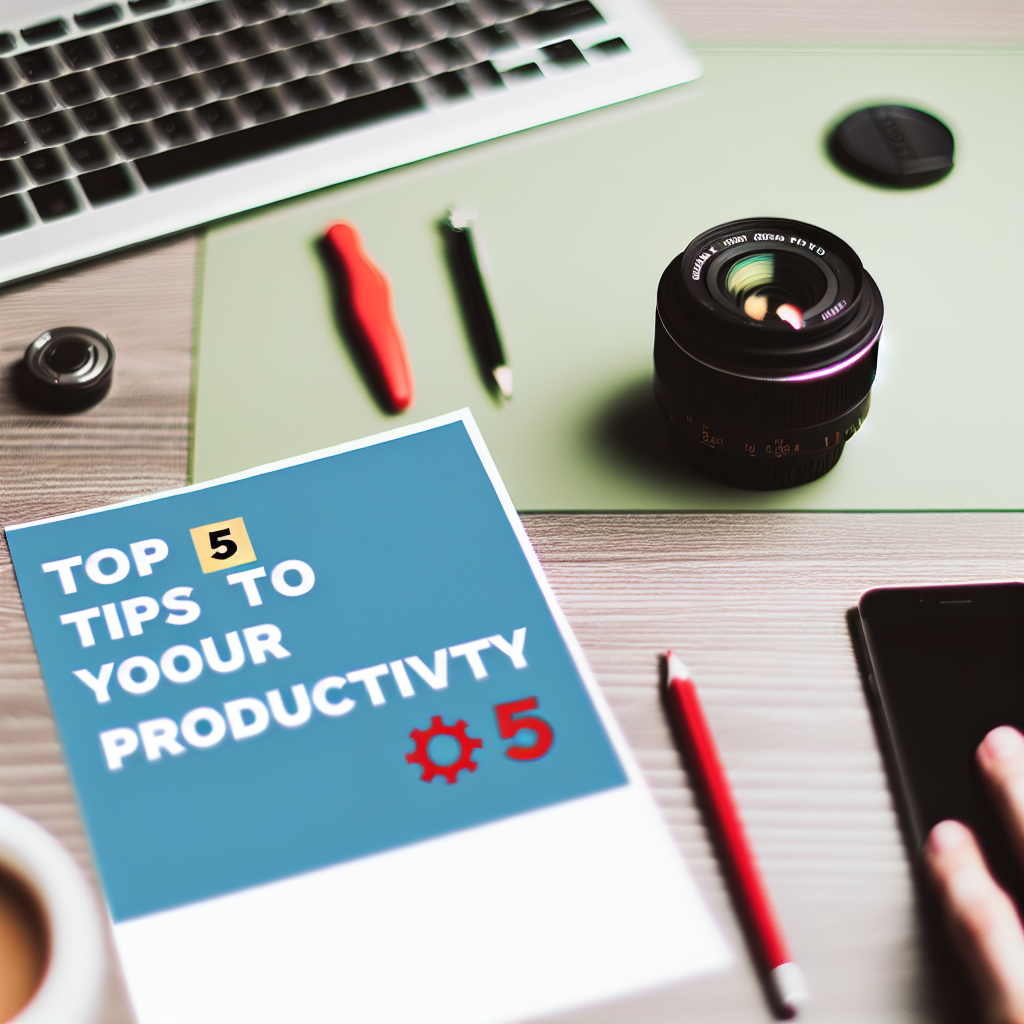Microsoft Copilot is revolutionizing how professionals approach daily tasks by integrating AI-driven assistance directly into familiar tools. To maximize its potential, understanding key tips can significantly enhance your productivity. In this article, we’ll explore the top five must-know Microsoft Copilot tips that will help you work faster, smarter, and more efficiently.
Harnessing the Full Potential of Microsoft Copilot with Custom Prompts and Contextual Inputs
One of the most powerful ways to leverage Microsoft Copilot is by providing well-crafted prompts and contextual information. Instead of generic commands, customize your inputs to specify exactly what you need. For example, when working in Word or Excel, instead of saying “Create a report,” detail your requirements: “Generate a sales performance report for Q1 with charts highlighting regional differences.” This approach allows Copilot to deliver more precise and relevant outputs, reducing the need for extensive manual editing.
Additionally, utilizing Copilot’s ability to understand context is crucial. Keep your sessions focused and provide ongoing clarifications so the AI can refine its suggestions. For instance, in PowerPoint, mention your presentation’s purpose, audience, and key messages upfront to generate slides that align perfectly with your goals. This deep contextual awareness transforms Copilot from a simple assistant into a strategic partner capable of producing high-quality, tailored content.
Streamlining Workflow with Integration and Automation
Another essential tip for boosting productivity with Microsoft Copilot is to integrate it seamlessly with your existing workflows and automate repetitive tasks. Copilot works across the Microsoft 365 suite—Word, Excel, PowerPoint, Outlook, and Teams—so leveraging this interoperability can save you hours each week.
For example, use Copilot within Outlook to draft, respond to, or summarize emails automatically. You can also automate data analysis by prompting Copilot in Excel to clean, categorize, and visualize datasets without manual intervention. By setting up these integrations and automations, you turn Copilot into a proactive tool that handles routine functions, freeing your time for strategic or creative work. Remember, customizing automation workflows with Microsoft Power Automate can further enhance how Copilot interacts with your apps, ensuring a cohesive and efficient productivity system.
Conclusion
Mastering Microsoft Copilot through personalized prompts and effective integration can dramatically elevate your productivity. By understanding its contextual capabilities and automating routine tasks, you unlock a powerful AI partner that simplifies complex workflows. Embrace these top tips to work smarter, reduce manual effort, and achieve more in less time with Microsoft Copilot as your aid.