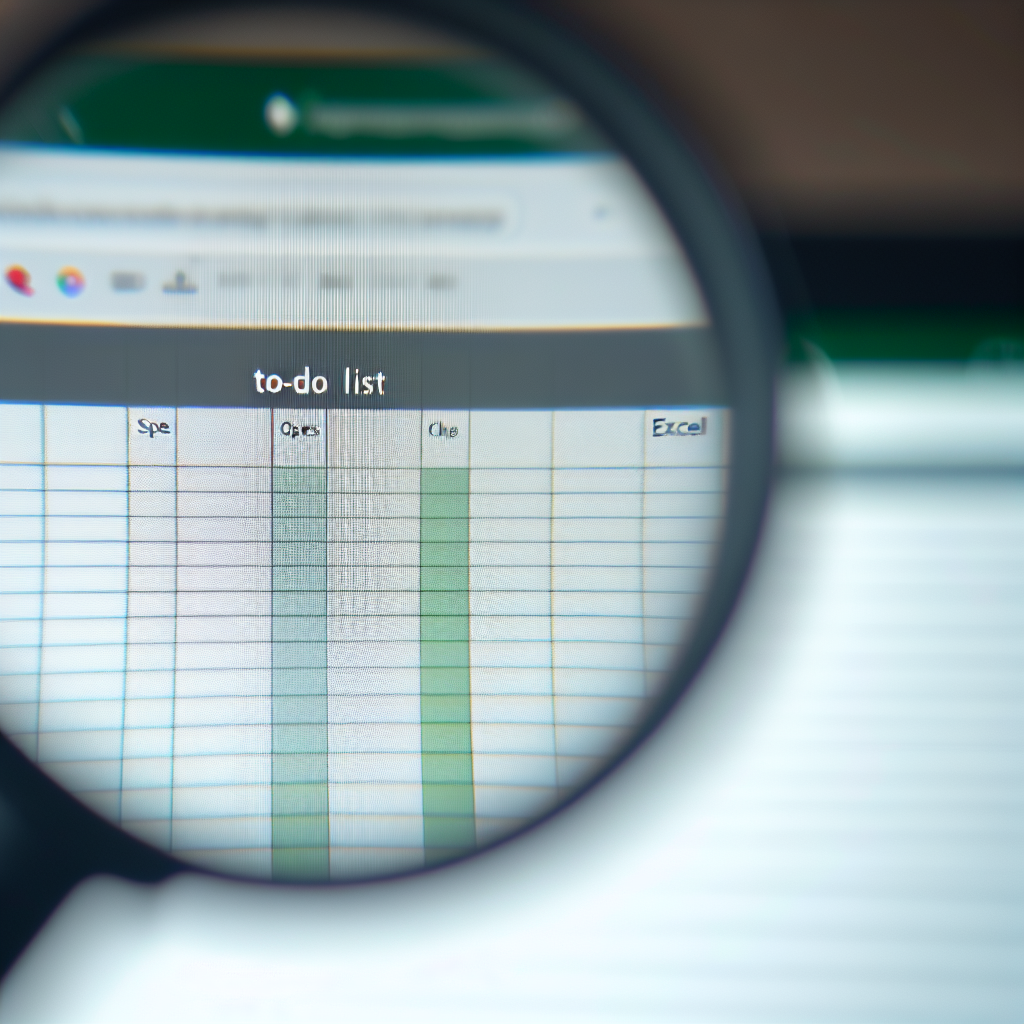Mastering the Art of To-Do List Templates with Spreadsheets for Enhanced Productivity
Are you looking for a streamlined way to organize tasks and boost your productivity? Using a to-do list template in Google Sheets or Excel provides an efficient, customizable solution to manage your daily responsibilities. In this article, we’ll explore how to set up effective to-do lists and leverage the power of spreadsheets to stay on top of your tasks.
Designing an Effective To-Do List Template in Google Sheets and Excel
Creating a to-do list spreadsheet is more than just jotting down tasks; it involves strategic planning and organization to maximize productivity. Here’s how to build an efficient template that fits your needs:
- Customize Columns: Include columns such as Task Description, Status, Priority Level, Due Date, and Notes. This structure ensures all relevant details are captured at a glance.
- Use Dropdown Menus: Implement dropdowns for task status (e.g., To Do, In Progress, Completed) to easily update progress without clutter.
- Conditional Formatting: Highlight overdue tasks or high-priority items with color coding, making it easier to prioritize visually.
- Automate Reminders: Leverage built-in formulas or integrations with Google Calendar or Outlook to set reminders and deadlines automatically.
Both Google Sheets and Excel offer templates and add-ons that can accelerate this process, providing a foundation you can customize further. These tools also support collaborative features, making them ideal for team projects or shared responsibilities.
Maximizing Your Productivity with Spreadsheets
Once your to-do list template is set up, the focus shifts to effectively using it every day. Here are key strategies:
- Daily Review: Dedicate a few minutes each morning or evening to review and update your task list. Mark completed items and reprioritize pending ones.
- Break Tasks into Subtasks: For larger projects, divide tasks into smaller steps within your spreadsheet to make progress more manageable and trackable.
- Set Realistic Deadlines: Be honest about timeframes to avoid overwhelm. Use due dates and reminders to stay accountable.
- Track Your Progress: Use visual cues like progress bars or charts within your spreadsheet to monitor how much you’ve accomplished and motivate yourself to stay consistent.
Incorporating these practices ensures your to-do list spreadsheet isn’t just a static document but a dynamic tool that actively enhances your productivity and organization.
Conclusion
Creating a to-do list template in Google Sheets, Excel, or other spreadsheet platforms provides a flexible, powerful way to stay organized and boost productivity. By designing a customizable template and following effective daily routines, you can manage tasks efficiently and achieve your goals. Start implementing these tips today to experience a more productive and less stressful workflow.