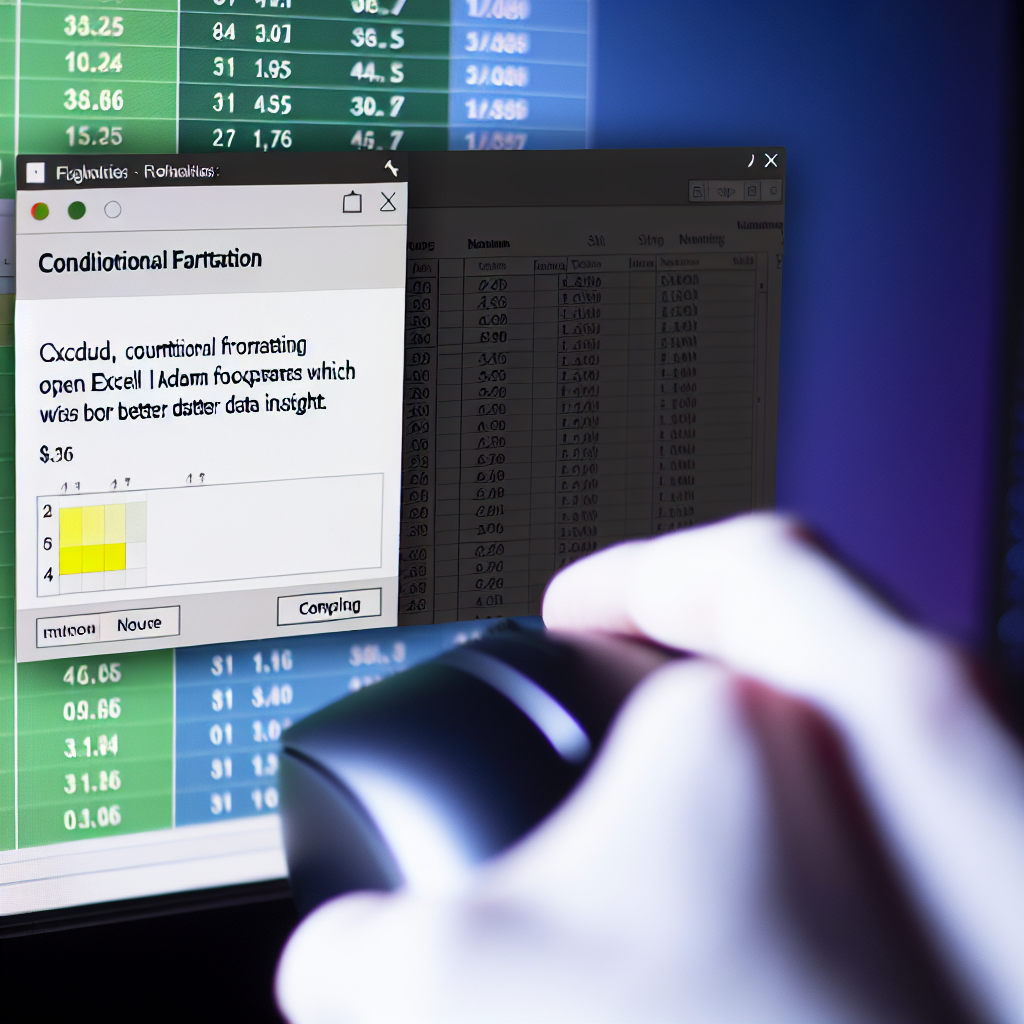Conditional Formatting in Excel is a powerful feature that helps users visualize data trends, identify outliers, and highlight important information with ease. By applying specific rules, you can make your data more accessible and insightful without manual effort. In this tutorial, we’ll explore how to effectively use Conditional Formatting to enhance your Excel spreadsheets.
Understanding the Basics of Conditional Formatting in Excel
Conditional Formatting in Excel allows users to create rules that automatically change the appearance of cells based on their content or other criteria. This feature is particularly useful for highlighting data points that meet specific conditions, such as high sales figures, overdue tasks, or below-average performance. To get started, select the range of cells you want to format and navigate to the Home tab, then click Conditional Formatting.
Excel offers several built-in options, such as color scales, data bars, and icon sets, which can be quickly applied to visualize data distribution. For more advanced needs, custom rules can be created using formulas, providing unparalleled flexibility in how data is presented. Understanding how these options work together forms the foundation of effective data analysis with Conditional Formatting.
Creating and Managing Custom Conditional Formatting Rules
While the default options are useful, creating custom rules via formulas unlocks the full potential of Conditional Formatting. For example, you can highlight all sales above a target threshold with a specific color:
- Select your data range.
- Go to Conditional Formatting > New Rule.
- Select Use a formula to determine which cells to format.
- Enter a formula such as =B2>1000 (assuming B2 is your first data cell).
- Choose the desired formatting style, like a bold red fill.
- Click OK to apply.
Managing rules effectively involves organizing, editing, or deleting them through the Manage Rules option. This interface provides a clear overview, enabling you to prioritize rules, avoid conflicts, and ensure your Conditional Formatting behaves as intended. Utilizing formulas within rules allows for complex logic, such as highlighting cells based on multiple conditions or dynamic ranges.
By mastering rule creation and management, you can transform raw data into a visually intuitive report that highlights key insights automatically, saving time and reducing manual formatting errors.
Conclusion
Conditional Formatting in Excel is an essential tool for anyone seeking to improve data readability and analysis. From simple color scales to complex formulas, understanding how to apply and manage rules empowers users to visualize data trends effectively. Incorporating these techniques into your workflow will make your spreadsheets more insightful and easier to interpret, leading to better decision-making.