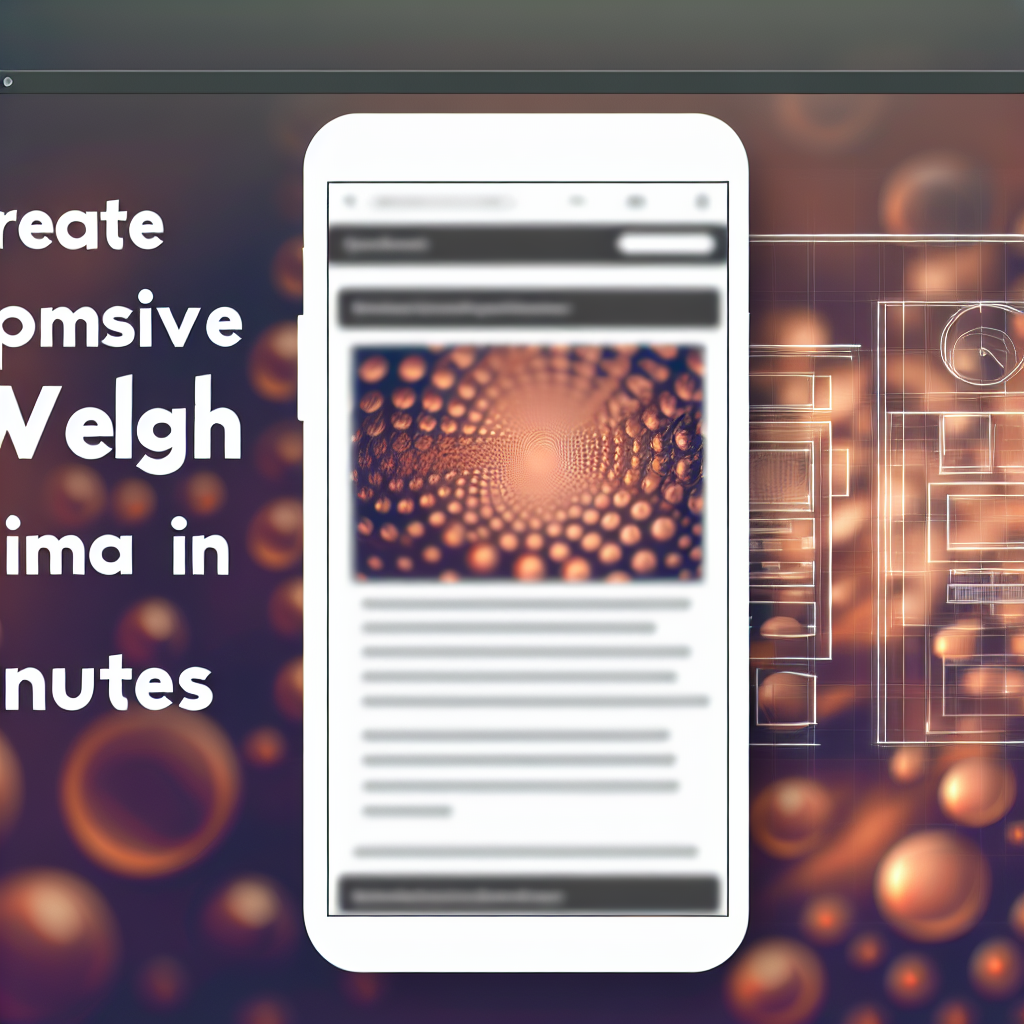In today’s digital landscape, ensuring your website is responsive is crucial for providing an optimal user experience across all devices. With tools like Figma, creating a responsive web design can be quick and efficient. This tutorial will guide you through making your web design responsive in just 10 minutes, emphasizing simple steps and best practices for quick adaptation.
Understanding Responsive Design and Setting Up Your Figma Workspace
Before diving into the responsive design process, it’s essential to grasp the core principles behind responsiveness. Responsive design ensures that your website adapts seamlessly to any screen size, whether it’s a desktop, tablet, or smartphone. In Figma, start by setting up your workspace with frames that represent different device sizes, such as desktop (1440px), tablet (768px), and mobile (375px). These frames serve as your canvas for designing adaptable layouts.
To efficiently manage multiple device views, utilize Figma’s Auto Layout feature. This powerful tool enables you to create flexible components that automatically adjust as you resize your frames, ensuring consistency across different screen sizes. Organize your layers thoughtfully, label your frames clearly, and keep your components reusable to save time and maintain design integrity.
Designing and Testing Responsive Elements Quickly
Once your workspace is prepared, focus on designing responsive elements. Use relative units like percentage widths instead of fixed pixel sizes for containers, buttons, and images. In Figma, leverage the constraints feature to pin elements to specific edges or center them so they resize proportionally when the frame size changes. For example:
- Set constraints on the header to stay pinned to the top, ensuring it remains visible regardless of device width.
- Make navigation menus flexible by allowing items to wrap or resize, ensuring accessibility and clarity across screens.
- Design images and text blocks with relative sizing options, preventing overlap or cutoff on smaller screens.
To validate your responsive design, use Figma’s built-in prototype mode or mirror your work to real devices. With just a few clicks, you can see how your layout behaves on various resolutions, making adjustments on the fly. This iterative process helps refine your design swiftly, ensuring it’s truly adaptable within minutes.
Conclusion
By understanding the fundamentals of responsive design and utilizing Figma’s powerful tools like Auto Layout and constraints, you can transform your web design into a flexible, device-ready layout in just 10 minutes. This approach not only streamlines your workflow but also guarantees a user-friendly experience across all screens. Start practicing these techniques today to boost your design efficiency and website performance effectively.