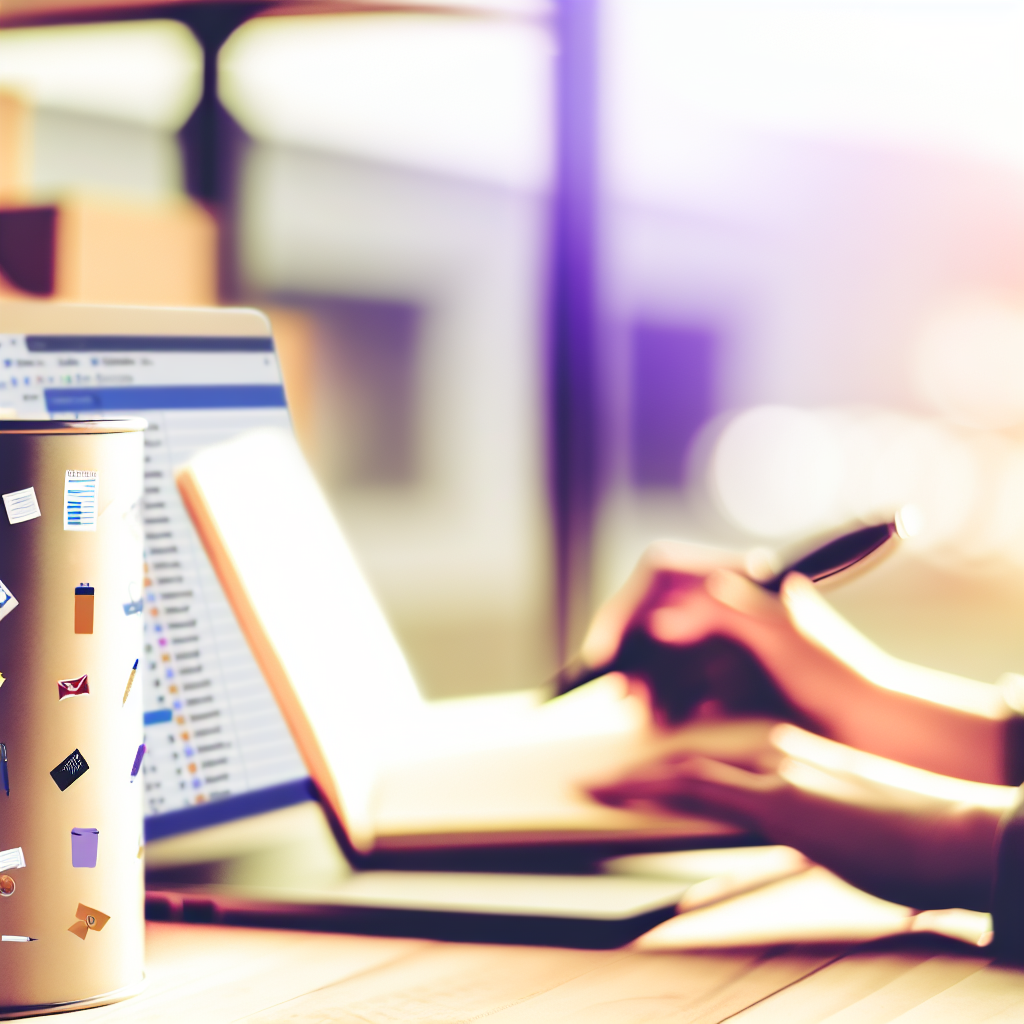Microsoft Lists is a powerful tool designed to help individuals and teams organize, share, and track information efficiently. Whether you’re managing tasks, inventories, or project details, understanding how to use Microsoft Lists can significantly enhance productivity. In this guide, we’ll explore how to get started and make the most of this versatile platform.
Getting Started with Microsoft Lists: Creating and Customizing Your Lists
Microsoft Lists streamlines data management by allowing users to create customized lists tailored to their specific needs. To begin, you need to access Lists through Microsoft 365, either via the web app or integrated within SharePoint and Teams. When creating a new list, you can choose from pre-built templates such as issue tracking, event planning, or asset management, which expedite the setup process.
Once you’ve selected a template or started from scratch, customizing your list is straightforward. You can add various types of columns—such as text, choice, date, number, or person—to match the data you want to track. Sorting, filtering, and grouping options help organize the information in a way that best suits your workflow. Additionally, you can set permissions to control access, ensuring sensitive data remains protected.
Enhanced Features for Collaboration and Automation
Microsoft Lists excels not just in data entry but also in fostering collaboration. You can share your lists with team members, assign tasks, and track updates in real-time. Integration with Microsoft Teams allows you to embed lists directly into conversations or channels, making collaboration seamless. Comments and notifications keep stakeholders informed of changes and developments instantly.
Beyond manual updates, Lists supports automation through Power Automate integrations. You can create workflows that trigger actions based on specific conditions—for example, sending email alerts when a task is overdue or updating related data automatically. This capability minimizes administrative tasks and increases efficiency.
Conclusion
Mastering Microsoft Lists involves understanding how to create customized lists that suit your needs and leveraging collaboration features to work efficiently as a team. With intuitive customization, seamless integration with other Microsoft 365 tools, and automation capabilities, Lists is a valuable asset for managing information effectively. Start exploring these features today to improve your organization and productivity.